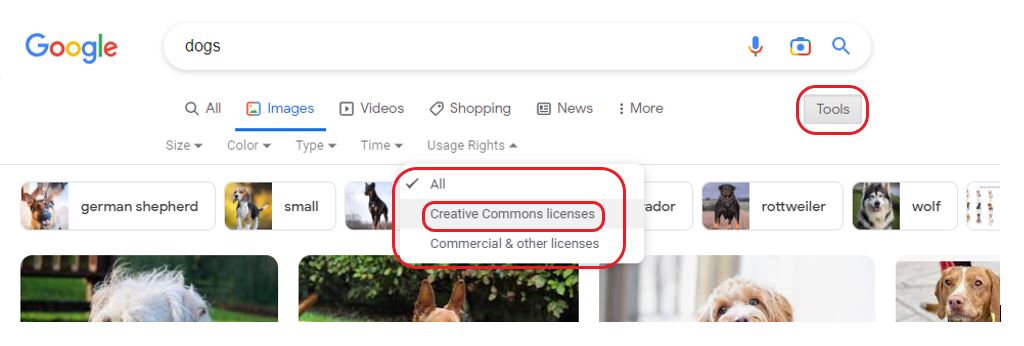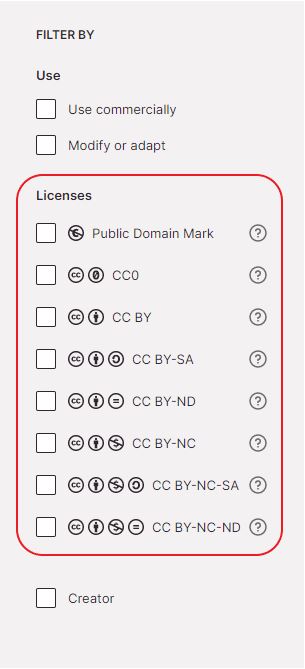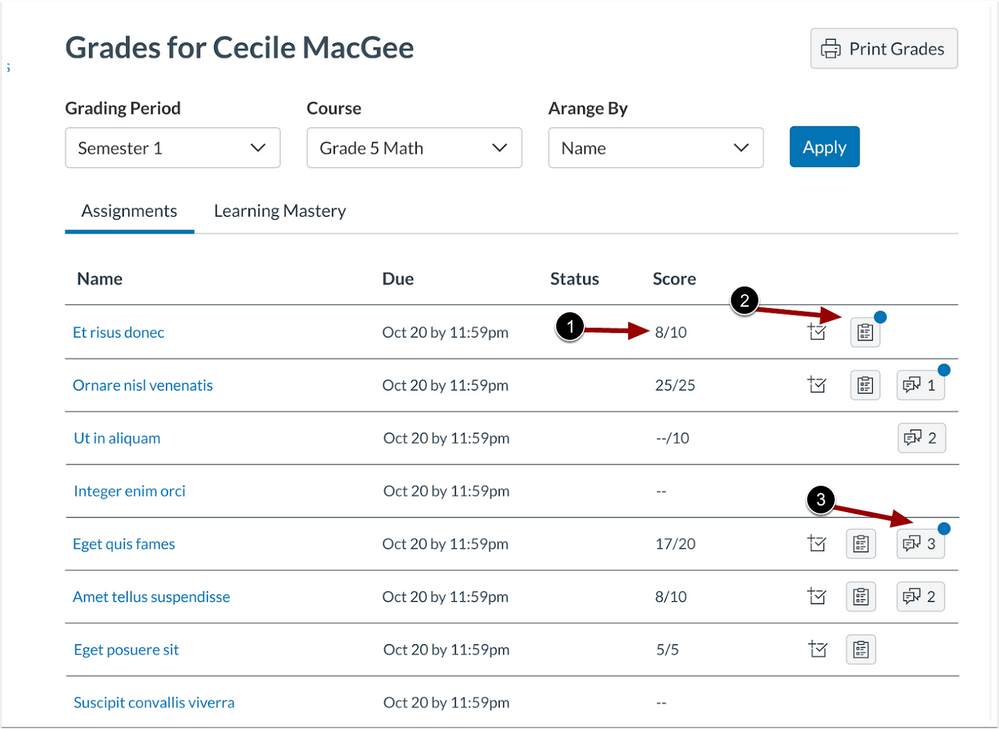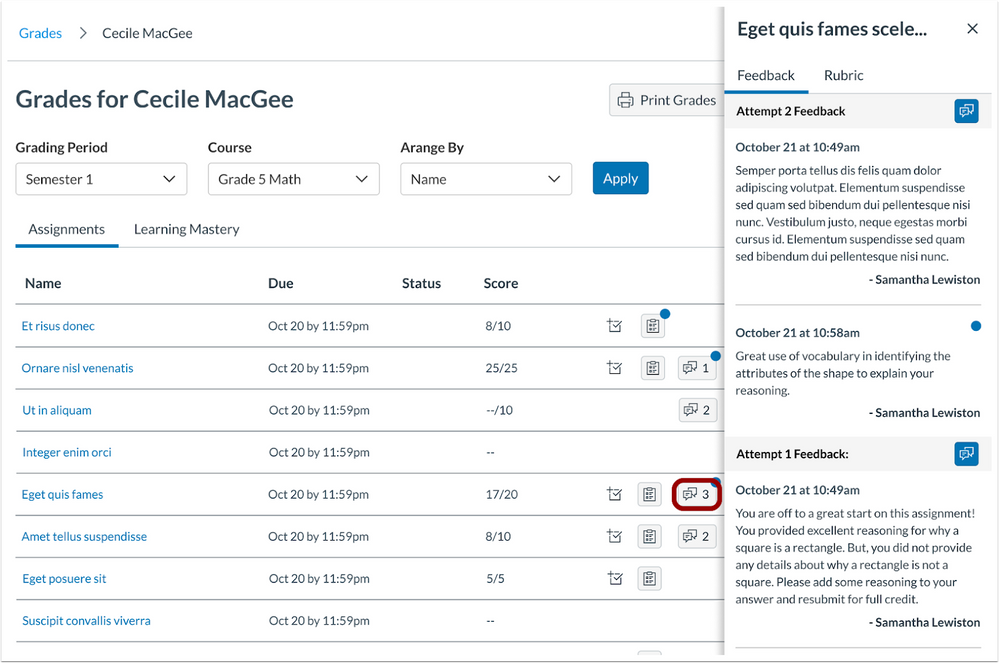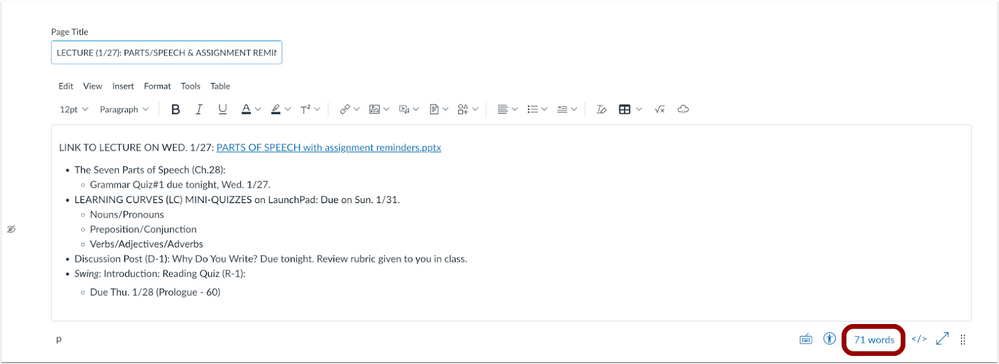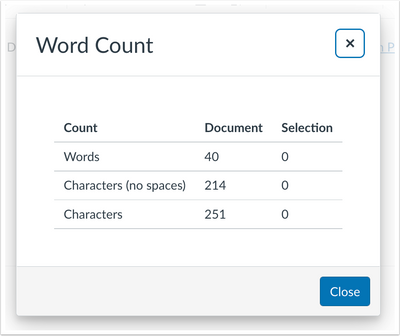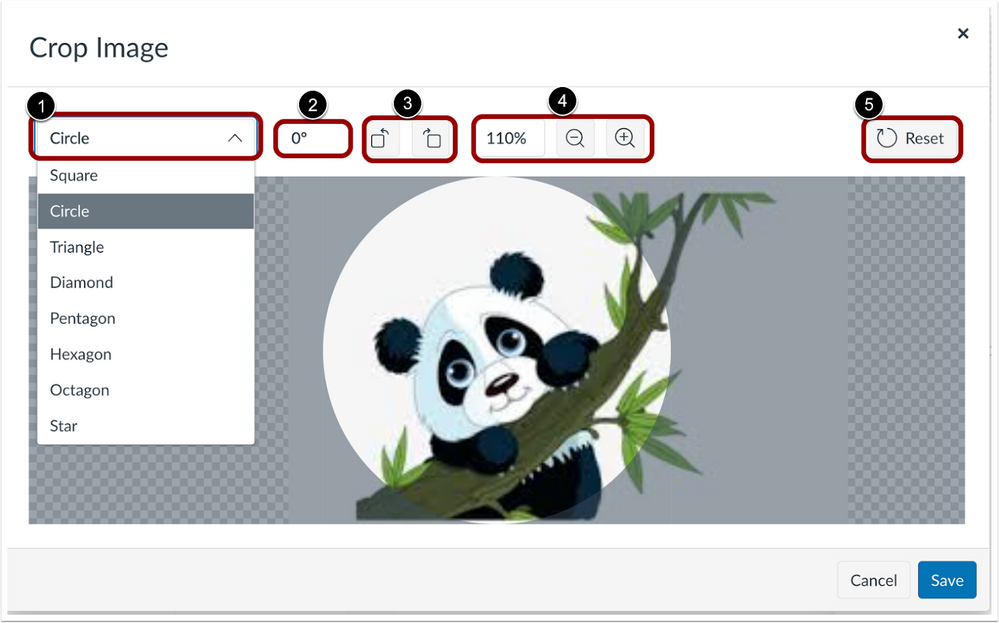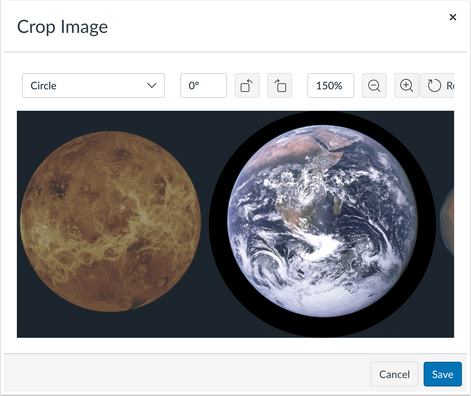Canvas Technical Support
If you are experiencing a Canvas technical issue or require user guidance, please raise this with Canvas 24/7 Support, in the first instance. If Canvas Support are unable to resolve your issue, they will automatically assign your request on to the Teaching and Learning Academy (TEL Team) helpdesk.
Canvas 24/7 can offer support with:
Raising a Support Request with Canvas
Canvas support is available 24/7 for both staff and students. Help can be accessed from your Canvas navigation menu. When you click the Help button you will be presented with the following support options:
Log a ticket with Canvas Support: Log a ticket with the 24/7 helpdesk. Normal response time up to 1 hour.
Chat with Canvas Support (Staff): Raise a live chat with a Canvas Support operative. Normal response time within 2 minutes.
Canvas Support Hotline (Staff): Call and speak directly to a Canvas Support operative. Normal response time within 1 minute.
Support for Non-Canvas Platforms in the VLE
If you are experiencing any issues with the following, please raise a ticket with the Teaching and Learning Academy, via LJMU HelpMe:
Please note, LJMU helpdesk requests carry a service level agreement (SLA) of 3 days. Depending on the nature of the request, the Teaching and Learning Academy may need all of the time available in the SLA to resolve your issue. Please always log a helpdesk request for TEL support rather than emailing members of the team or the TLA directly, as these requests may not be resolved within the SLA.
Student Enrolment Queries
Before raising a ticket, please ensure that the student has an active module enrolment in SIS. If they are correctly enrolled and the student can still not see the module in Canvas, ask the students to check their course enrolments in Canvas. Guidance on how to find a particular course can be found in the following student guide: Course Enrolments.
If after reading the guidance the problem persists please raise a helpdesk ticket with the Business Support team using LJMU HelpMe.
Managing your Module Enrolments (Staff)
Current member of staff: If you are a member with a staff email address (it does not contain a year), you can use the My Canvas Admin tool available in your Canvas Account area, to add yourself to and remove yourself from modules. Please read guidance on My Canvas Admin.
New member of staff: If you are a new member of staff and require access to My Canvas Admin, please log a request via and include one complete module code (example 7001ACADEM-202223-SEM-1) of a course you require Tutor access to. You will be added to this module and the link to My Canvas Admin will then be available. Alternatively, please ask another Tutor already enrolled on the module to add you via the following guide: My Canvas Admin – Add Course Users.
Adding a PGR or Notetaker to a Module
A member of LJMU staff is required to raise a helpdesk ticket on behalf of the PGR student or Notetaker. Please submit the complete module code (example 7001ACADEM-202223-SEM-1), their LJMU email address and specify their role (Teaching Assistant or Notetaker) to the helpdesk ticket.
Other useful guidance
A-Z of learning tools
Things to think about
Browse by theme
Training