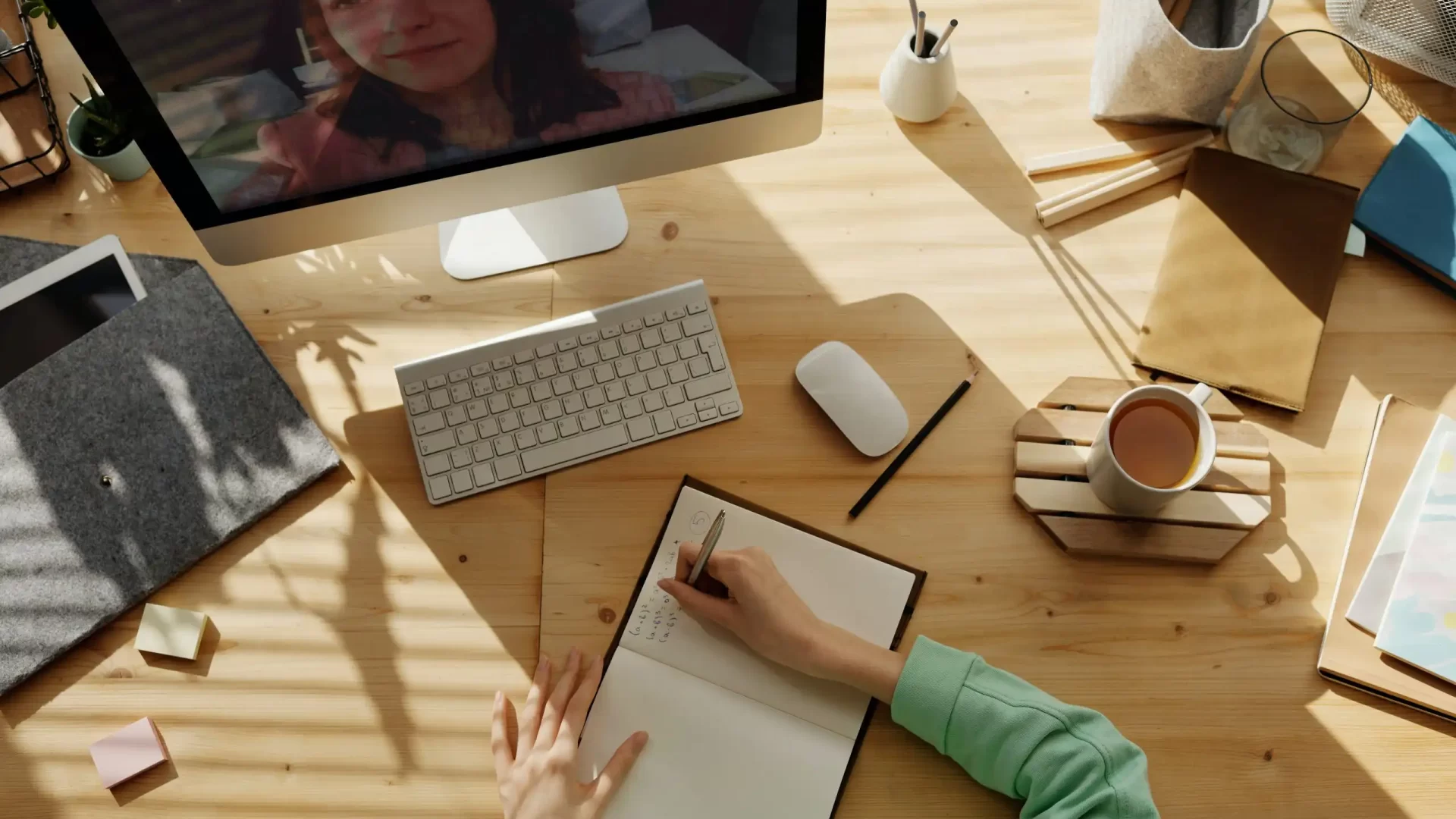The facility to create private Canvas course Journals is now available.
The Teaching and Learning Academy have developed a tool which creates a private discussion space for each student in your course, so that individuals can post entries privately and receive feedback.
Once a journal is created, all students receive a notification outlining the due date and students can access it via a browser or mobile device. Course tutors can monitor students via the Grades and Discussions areas and these can be used for both formative or summative assessments.
What can this be used for?
This Canvas enhancement was developed from conversations with LJMU academic staff. This identified requirements for:
Reflective Learning
Supporting students in examining their own learning process which enables the lecturer to understand students’ ongoing learning journey. For example, a student could write a blog entry each week about their experiences on a field trip.
Management of Personal Projects
Students can find it difficult to organise and manage their own development during a personal project, which can lead to procrastination and poor outcomes. This process could help by requiring a student to create a weekly log of their progress, reflected and plan for the next stage of the project.
How do I set this up?
- Go to ‘My Canvas Admin’
- Click on the cog next to your Canvas course and select ‘Create Journals’
This will create a set of groups within the course, add a single student to each group and title the group after the student-the title also contains the student’s Person Number. You can then use ‘graded’ discussions to send targeted activities for the students to undertake. Read how to do this here How do I assign a graded discussion to a course group?.
PLEASE NOTE - If you set up the journal for students and then late students arrive in Canvas you can click on the button in journal button in ‘mycanvasadmin’ and the new students will be added to the list. However, the students are added at the end of the list rather than alphabetically
You might also want to indicate to students that these activities are formative only, this can be down by creating a ‘formative’ assignment group. Here is some guidance on this.
How do I add an assignment group in a course?
How do I weight the final course grade based on assignment groups?
Note: Journals are only created for existing students on the course, if there are any late enrolments, you will need to repeat this process.
Related Training Sessions
Guides
View and Read journal comments
Graded Journals
If you opted to create a graded private journal, you can view journal Entries in the grades area of your course. Simply access the grades area and then navigate to the speedgrader page for each student to view their private entries.
Ungraded Journals
You can view and access individual students comments via the Discussions section of your course. Click on the title of the private journal and then click on the name of the student to view their private entries.
Accessing Groups as a Student
Student Guide: Private Course Journals
Please advise your students to access their groups via either:
- the ‘Groups’ icon in the Canvas main menu
- the groups area on the course home page