Add users to your module via My Canvas Admin
Please note: To add a Notetaker to a module raise a helpdesk ticket, include in the ticket a complete module code (example 7001ACADEM-202223-SEM1), their LJMU email address and specify the Notetaker role.
You can add Tutors and External Examiners to your module using this tool-you can also add *PGR students, who are teaching on your module as 'Tutors Assistants' or TA's. A more granular customised ‘Non-Teaching’ role has now been developed for EEs which allows them to:
- View All Grades
- View all students’ submissions and make comments on them
- View Announcements
- View Discussions
- View the group pages of all Student groups
*Please do not attempt to add students including PGRs as Tutors since this could result in data breach.
- Click on the My Canvas Admin link in your Account area.
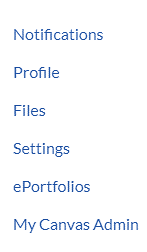
Canvas Account - My Canvas Admin Option - Click the cog next to the appropriate course and select the ‘Add User’ option from the dropdown menu.
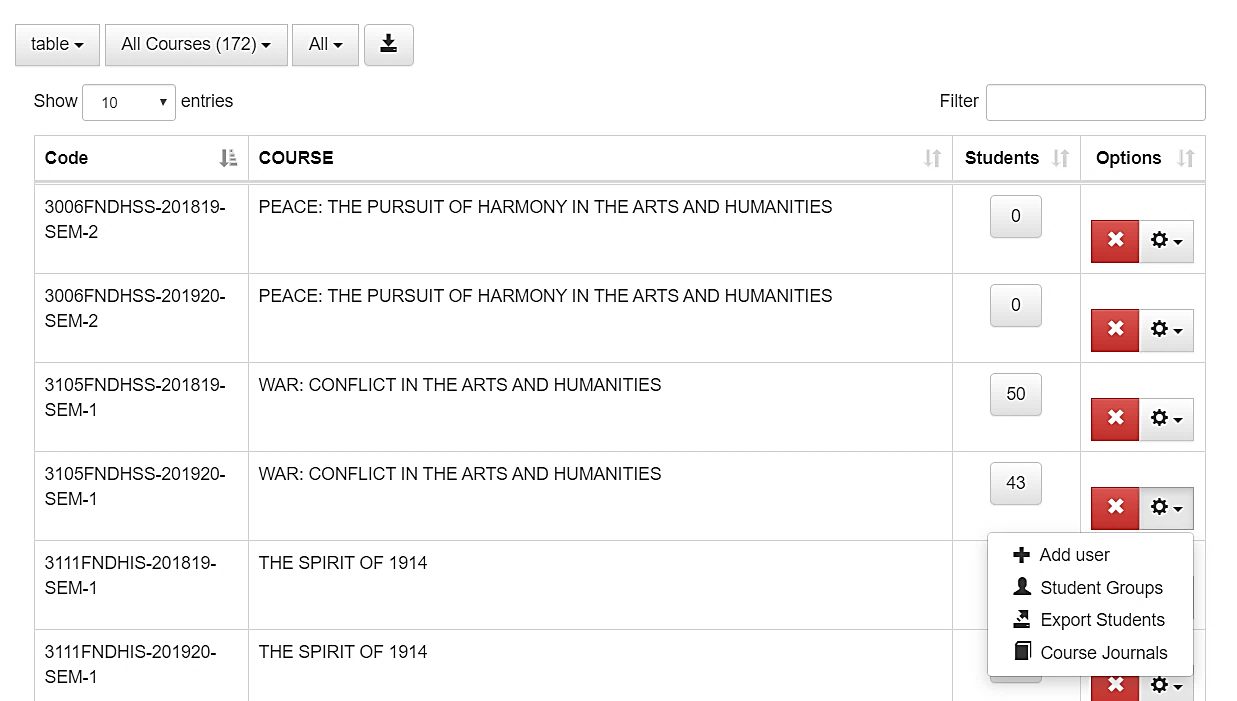
My Canvas Admin - Add User Option - Type the username of the staff member, PGR or External Examiner into the dialogue box and click Find.
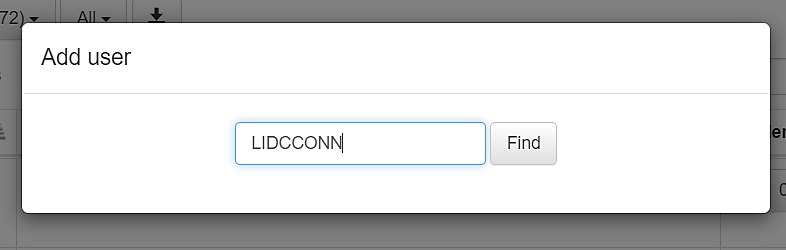
- The Add User window opens; click the appropriate course role.
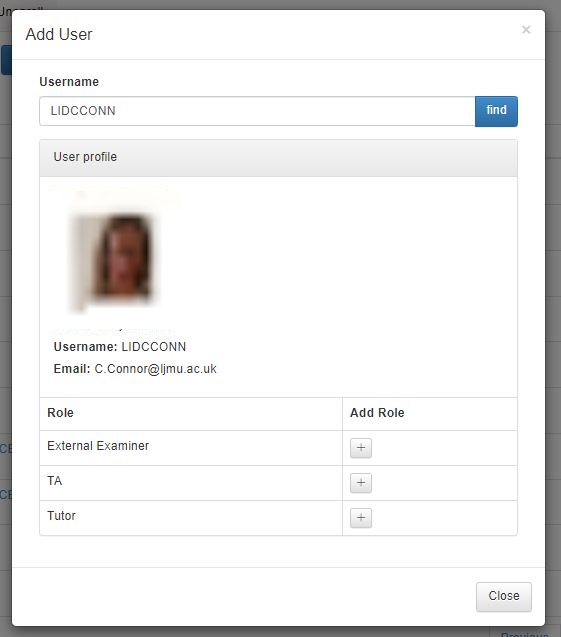
Add User - Select Role - The Add as Tutor option changes to a tick to confirm that the user has been added; the user will be added immediately without the requirement to accept an invitation to join the course. If the user is already enrolled, the course role option(s) will not be visible and will instead display a tick.
- To close the Profile window, simply click the x.