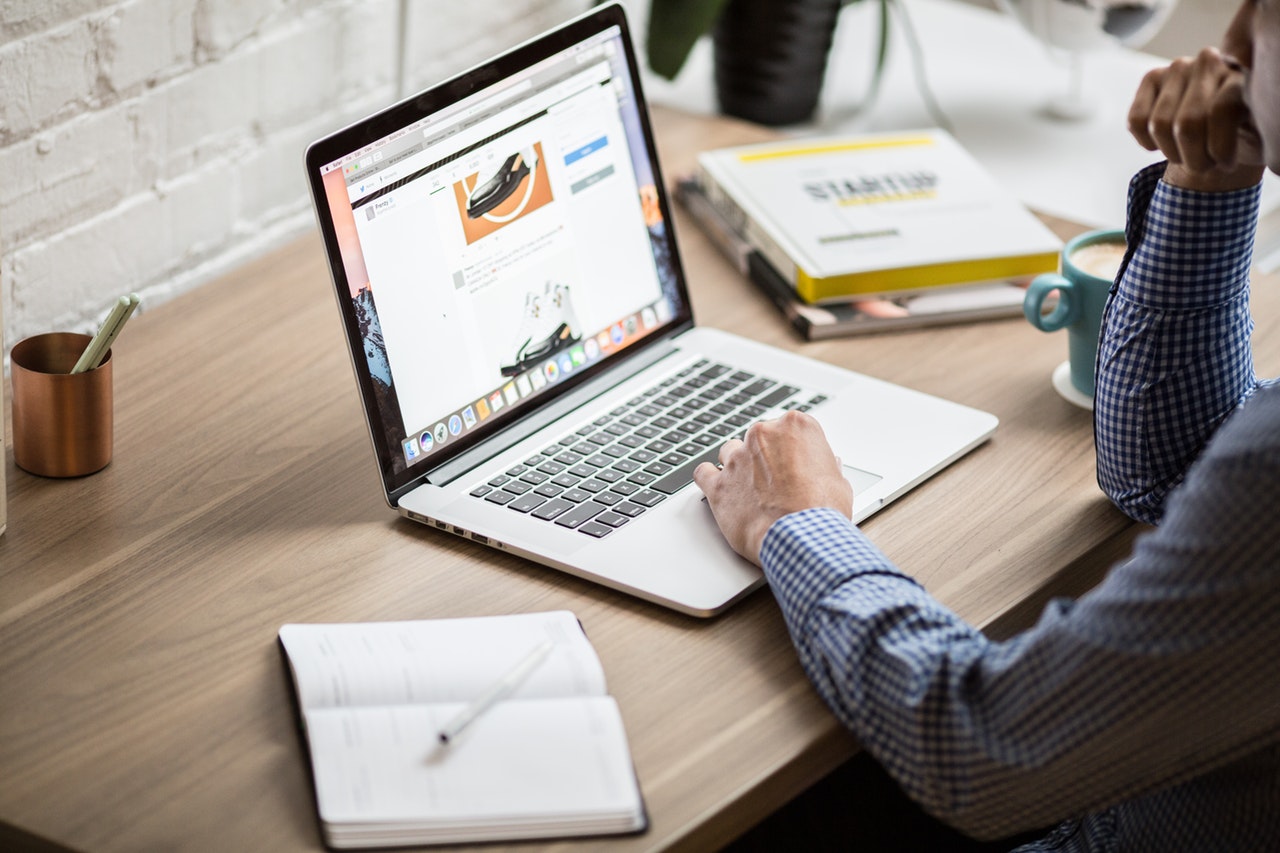Before you submit
- Student Guide: Things you should know before submitting
- Blog Post: Canvas Supported Fonts for Assignment Submissions
- Coursework Electronic Submission Cover Sheet
- Student Guide - What to do if you can't submit
- Student Guide - Reading and understanding your Turnitin originality report
Coursework Submission
Most assignments will be submitted through the Canvas assignment tool, and your submission may also be submitted to Turnitin to check your work against other sources. Please see our main guide for help with online submission of coursework:
Accessing Feedback
Unmoderated Marks and Feedback are available for you to access in the grades area or via the assignment link.

Setting Due Date reminders on your mobile App
You can create reminder notifications for assignments and Quizzes with due dates, so that you never forget about an up-coming assignment. You will need to:
- Enable iOS notifications for the Canvas Student App
- Reminders are linked to the specific device and are not shared between multiple devices.
- This feature is available for mobile devices only.
Assignment Guides
- How do I view an assignment in a course using Assignment Enhancements as a student?
- How do I view the rubric for an assignment in a course using Assignment Enhancements?
- How do I submit an online assignment in a course using Assignment Enhancements?
- How do I submit an assignment on behalf of a group using Assignment Enhancements?
- How do I upload a file as an assignment submission for a course using Assignment Enhancements?
- How do I know when my assignment has been submitted in a course using Assignment Enhancements?
- How do I view assignment feedback from my instructor using Assignment Enhancements?
- New Assignment Type in Canvas: Student Annotations
Submitting Images/Audio/Video for Assessment
- Student Guide: Video Recordings via the Canvas App
- Student Guide: Making a Narrated PowerPoint
- Submitting a Panopto Video
- Student Guide: Infographic
Peer Review Assignments
What is Turnitin?
Your tutor may ask you to submit your coursework via the Turnitin Plagiarism detection tool. It allows your work to be uploaded for marking and automatically matched, for similarity with:
- content on the web
- e-journals
- all the other assignments uploaded by the other institutions using the service.
Turnitin produces 'matching' reports that indicate where a similarity between different sections of text has been found. These reports are available to your tutor, and in some cases, they may be made available to you. If this is the case you can find more details in the guides provided.
Please double check that your file has been uploaded. This can be done by returning to the assignment submission point where you submitted your work.
Submitting on a Mobile Device
Apple iOS
- How do I use Assignment Enhancements in the Student app on my iOS device?
- How do I view Assignments in the Student app on my iOS device?
- How do I upload a file as an assignment submission in the Student app on my iOS device?
- How do I make a comment about an assignment in the Student app on my iOS device?
- How do I view the rubric for my assignment in the Student app on my iOS device?
- How do I verify my assignments were submitted in the Student app on my iOS device?
- How do I resubmit an assignment in the Student app on my iOS device?
Android
- How do I view Assignments in the Student app on my Android device?
- How do I upload a file as an assignment submission in the Student app on my Android device?
- How do I make a comment about an assignment in the Student app on my Android device?
- How do I view the rubric for my assignment in the Student app on my Android device?
- How do I verify my assignments were submitted in the Student app on my Android device?
- How do I resubmit an assignment in the Student app on my Android device?
Accessing Feedback
- LJMU Student Guide - Accessing online feedback
- How do I view assignment feedback from my instructor using Assignment Enhancements?
- How do I view assignment comments from my instructor in the Student app on my iOS device?
- How do I view assignment comments from my instructor in the Student app on my Android device?