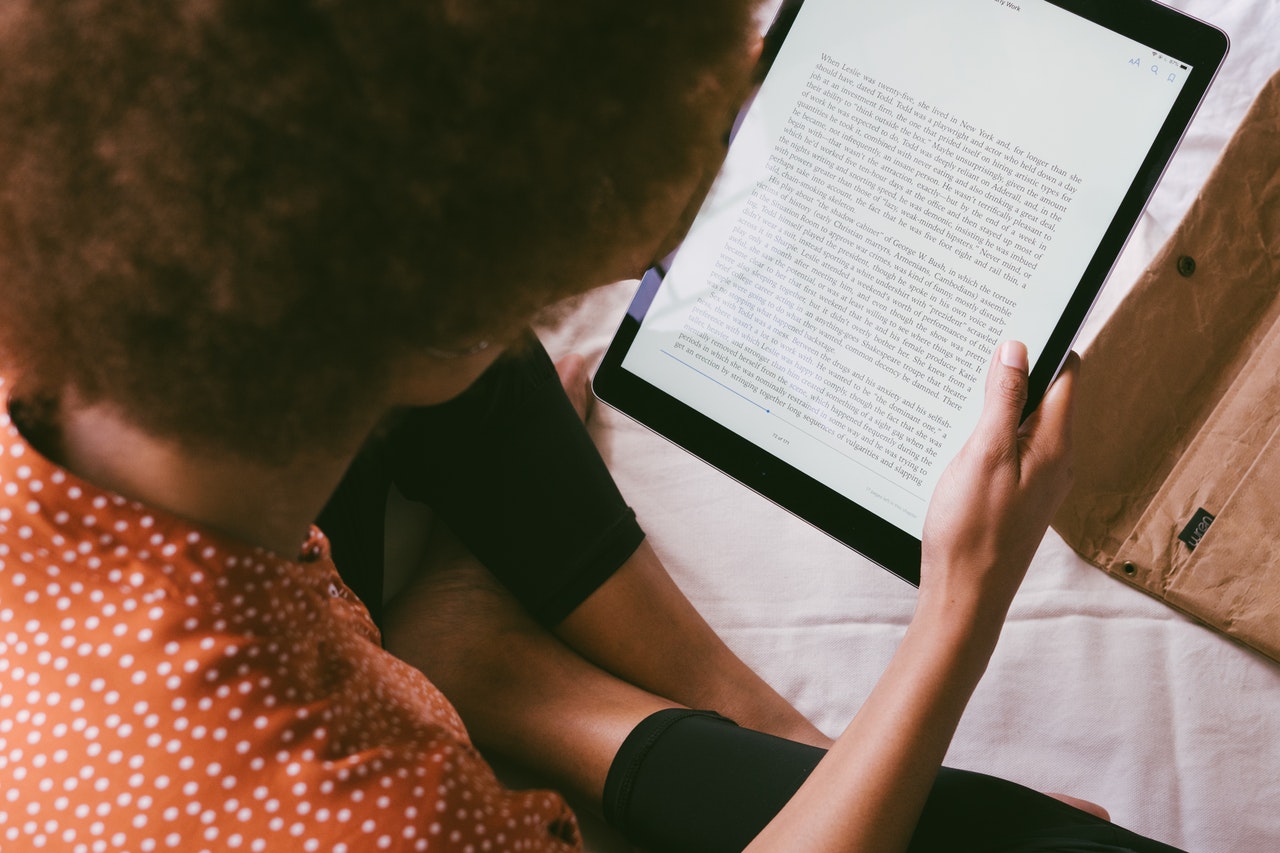Producing audio recordings as part of your learning can give you a chance to work in a different format, develop valuable new skills, and is an opportunity for reflection. But if you’ve never done anything like this before it can feel like a daunting process. Don’t panic!
If you have PowerPoint installed on your laptop or computer and you have a microphone you can create a narrated PowerPoint.
This will create a PowerPoint file that, when played, the viewer will hear your voice along with each slide. This file can then be uploaded to Canvas or emailed to a member of staff.
If your file is too large to Submit to Canvas use OneDrive
These files can become quite large and Canvas may struggle to upload them. As an alternative, you can store them in your Microsoft OneDrive account.
- Open a browser and go to Onedrive
- Sign in with your LJMU ‘username@ljmu.ac.uk' and your LJMU password.
- Click on ‘Upload’ and select ‘Files’
- Select your file
- Click the ‘Open’ button to upload the file.
- Once uploaded, hover over the file name
- Click on the share icon
- Click copy link
- Put the link address in a word document and submit this to Canvas.
I don’t have PowerPoint on my computer
Follow these instructions to access your Microsoft account and install Office365 on your computer. If you have any issues the LJMU student website has a dedicated section for IT support. There is a link to the Library Services chat service on the right of the screen marked Ask The Library, and you can access IT support from there.