You can access unmoderated marks and feedback in your Canvas course by logging in to Canvas on your computer or via the app on your mobile device.
There are many different ways to access feedback within Canvas, this depends on how your tutor provided feedback. If you are unsure how feedback will be provided, check with your tutor or see them in the comments panel.
- Click on the Grades area within your course to start viewing feedback:
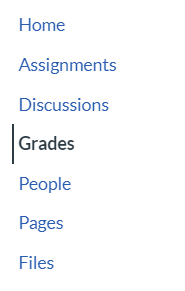
- Click on the assignment title to start accessing your feedback. The following page will be displayed, the feedback tray automatically opens to show you feedback from your tutor:
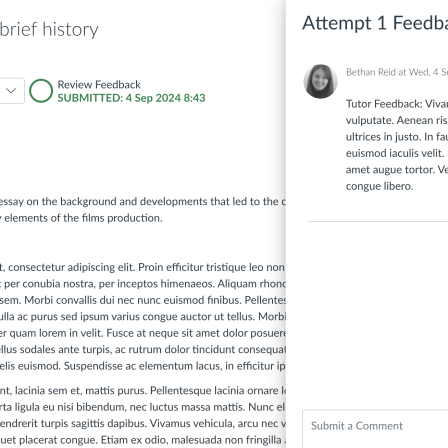
- If you close the feedback panel, your grade for this assignment is available at the very top of the page.
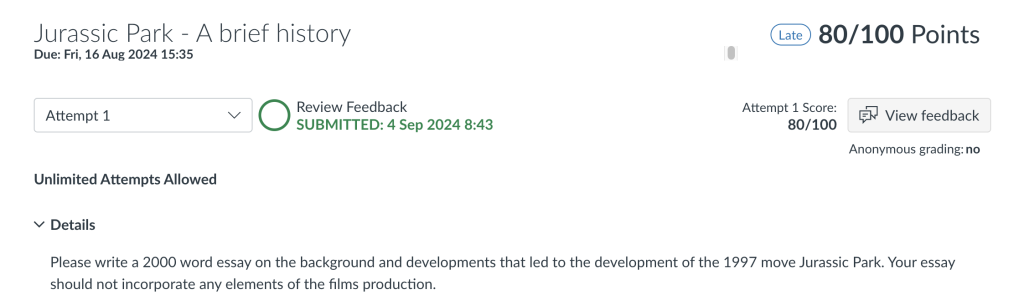
Here are some useful things to know:- You can download the submission by accessing your submitted files here: https://canvas.ljmu.ac.uk/files/folder/ or access 'account' from the Canvas main menu and then 'files'. Select 'submissions' and then access the folder for the course.
- Clicking on the 'view feedback' link will show comments from your tutor.
- If your tutor has added annotations, these are shown on your submitted work.
- If your assignment has been submitted to Turnitin the coloured speech bubble at the top of the page indicates the percentage of text matching other sources. Not all assignments are submitted to Turnitin; if you can’t see a percentage match (speech bubble) here you have not submitted your assignment to Turnitin.
Help and Support
If you have any queries about the assessment process or accessing your assignment, please get in touch with your tutor. If you have any further questions about Canvas or the assignment submission process - Canvas support is also available to help. Simply click on the help option in your Canvas main menu to either chat online, submit a ticket, or call Canvas 24/7.