At the beginning of the academic year, you are enrolled via the student information system on to all of your courses for the coming year. These are pushed through to Canvas where you can connect with your course online and enhance your learning experience.
Courses and modules are interchangable and refer to the same thing. In Canvas for the main part they will be referred to as courses, but school offices or tutors may refer to learning units as modules.
Can't find a particular course?
Try checking the Courses section, to see a list of all your courses, click on the Courses section, and then click All Courses. Please note if you have a few enrolments you will need to scroll down to bottom to find the All Courses button.
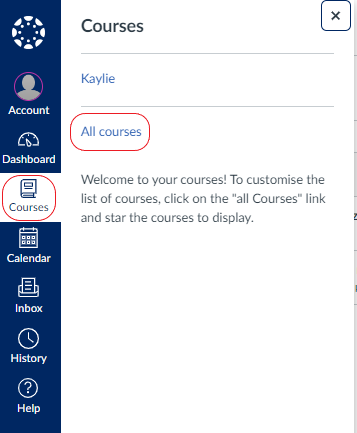
- Once you are in the All courses page you will be able to see all your course enrolments and if a course is published. If the course is not published please speak to a tutor.
- If you still can't find the course you are looking for ensure you have completed registration if you are a new student or check with your School Office, Admin Team or Tutor if you are a returning student. Staff in the Library will also be able to assist with your query.
- If you can access your course, but can't find particular content or an assignment link - check with your tutor as they are responsible for updating your course content.
Canvas Dashboard Views
You can set the view of your dashboard, but we recommend you use the 'Card View' for the best experience. If you can't find your courses it may be because you are using a different view.
Card View
This is the most useful view as this shows all your course enrolments as separate cards.
List View
Your Canvas dashboard is automaticaly set to List View. This view displays all course to-do items in chronological order.
Recent Activity
The view displays all recent activity for all courses.
Guidance and more information on the different views please read Canvas Dashboard Views Explained.
Canvas Course Favourites
The course dashboard only displays favourited courses. To find and access courses quickly, remove last years modules from your favourites to keep your dashboard clear.
Wan't to learn more about your Dashboard?
00:06: How do I use the Dashboard as a student?
00:09: In Global Navigation, click the Dashboard link.
00:13: The Dashboard is your landing page in Canvas. Depending on your institution, your Dashboard may default to one of three views: Card View, List View, or Recent Activity View.
00:26: Card View: displays course cards for quick access to all your favorite courses (the same courses display in the Courses link from the Global Navigation Menu).
00:36: List View: displays all course to-do items in an agenda view.
00:41: Recent Activity View: displays all recent activity for all courses.
00:46: The Dashboard may also include global announcements, which are announcements created by your institution. To remove the announcement from your dashboard, click the Remove icon.
00:57: If you dismiss a global announcement, you can view dismissed announcements on the Global Announcements page.
01:04: To change your Dashboard view, click the Options menu and select your preferred viewing option.
01:10: When set to Card View or Recent Activity View, the Dashboard also includes a sidebar. The sidebar includes a To Do list, upcoming assignments, links to recent feedback, and buttons for creating a course or viewing grades.
01:25: This guide covered how to use the Dashboard as a student.
Need help and Support?
If you can't find your courses on Canvas and you've followed the steps above, check with your School Office, Admin Team or Tutor. Staff in the Library will also be able to assist with your query.
