Your favourite courses appear on your dashboard, it’s the first page that appears after you log in to Canvas.
It’s really quick to change or add courses to your dashboard:
- Click on the ‘Courses’ section in the the Canvas main menu, and then Click on ‘all courses’ in the sub menu.
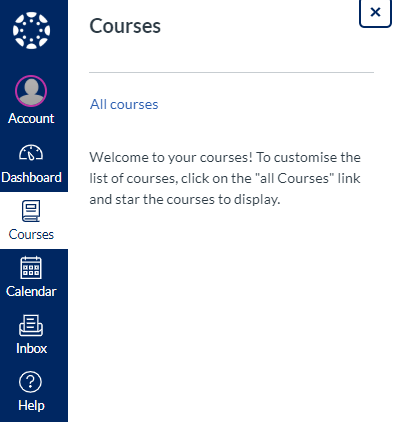
2. Select the courses you’d like to favourite by clicking in the star next to the course title. Favourite courses appear with an orange star.
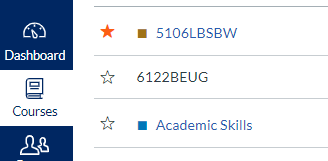
Tips
- Favourite your current courses and remove previous courses to help keep your dashboard tidy
- If you can’t find the right course on your dashboard, try looking for it in the courses area. For further help with enrolments, please contact your school office or take a look at our staff guide on Course Enrolments.
