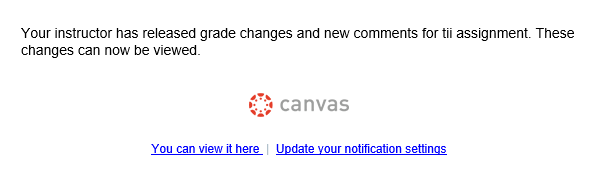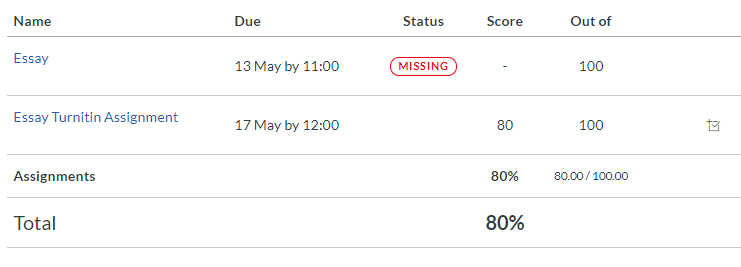Blog Post: Getting your Canvas Course Ready for the New Semester (Staff)
Semester 2 has arrived, and if you haven’t already developed your Canvas course, we have a few useful tips to help you get started:
1) Course Copy
If you haven’t imported content into a Canvas course before, take a look at our course copy guide. It has all the information you need to import content. Assignments should be created in your new course and not imported from previous courses.
2) Copy Panopto Videos
There are several ways to roll forward your Panopto content depending on how you added it to your Canvas course. Check out our ‘Good Practice Series (Staff) -Rolling forward Panopto videos‘ post for more information on how to roll forward your videos.
3) Publish your Course
Once you’re happy with your course structure and content, don’t forget to publish your course otherwise students will not be able to access content. See this guide on How to publish a Course.
4) Create Assignments
Some staff find it easier to create the assignments at the start of term and others find it easier to create the assignment once teaching has started. Whenever you prefer to create your assignment, we have a few guides to help you get started on our Canvas Assessment Help Pages including:
- Create Canvas Assignments
- Turnitin Assignments
- Advanced Online Marking Practices
We’ve also released a few blog posts:
- Online Assignment Submission (Students)
- Additional assessment support information added to all Canvas Assignments
- Good Practice Series: Get Ready for Rubrics (Staff)
- 5 Tips to Improve and Deliver Online Canvas Feedback (Staff)
5) Key Module Information
The ‘Key Information’ area was recently introduced to your Canvas course. The new ‘Key Information’ area aims to provide a consistent experience for students. Find out more in our Key Information blog post.
6) Accessibility Checker
New regulations have just come into force which mean that from next year all websites and online content will need to meet certain accessibility standards. Why not start getting familiar with these standards by using Canvas’s own accessibility checker? It just takes a couple of minutes and outlines any issues on your page. The tool is available in the Rich Content Editor on every page. For more information on how to use this tool, please see the following guide:
How do I use the Accessibility Checker in the Rich Content Editor as an instructor?
7) My Canvas Admin
Use My Canvas Admin to manage your current enrolments. Take the opportunity to remove yourself from courses and clear your dashboard of old courses. New courses are automatically favourited, but if you would like to add additional courses to your dashboard, please see the following guides:
- My Canvas Admin – Adding and Removing Courses
- Canvas Dashboard: Favourite your Courses
8) Open Canvas Courses and Information Sites
It’s now even easier to access information about Libraries, IT Services and many other University departments right within Canvas. The Technology Enhanced Learning (TEL) team want to make it easier for you to access content on other LJMU sites, that’s why we’ve created open information sites and open courses within Canvas
You may find it beneficial to link to these sites from within your course, allowing students greater access to support and information.
‘Welcome to Canvas’ induction site for Students
‘Welcome to Canvas’ is a new Canvas induction course for students. It’s an interactive introduction for students in levels 3 and 4 who are new to the institution. It introduces Canvas to students and allows them to become familiar with some of the core tools. It will also direct students to the mobile app and take them through how to configure their Canvas account.
Online Canvas Training Site for Staff
The ‘Canvas Online Training‘ site for staff is a self-paced course designed for all staff. Designed to take you through some of the Canvas basics, there are three modules detailing Account configuration, Working with Content and Assessment. All sections contain a short quiz at the end to indicate progress and any areas that might require additional reading. All staff are automatically enrolled on to this course, so take a look in your course list or Dashboard to access the site.
9) Internet Explorer now Unsupported
A few months ago Internet Explorer (IE11) became unsupported by Canvas. IE11 is now deprecated and will be replaced by the Microsoft Edge browser in the long term. Canvas can be accessed using most modern browsers, please see this post by Canvas for more information about supported browsers: Which browsers does Canvas support?
We recommend that you use Chrome to access Canvas, simply click on the Canvas icon on your desktop to launch Canvas in Chrome. Alternatively, click on the Chrome icon and open up Canvas either by typing the URL in or accessing it via the LJMU homepage.
If you’re working on a computer that only has IE11 available, for example if you’re working on a computer based in the NHS, you can login via off Campus. Once you’ve opened off campus, you should be able to click on the Canvas icon on your desktop which will launch Chrome inside IE11. You may want to advise any students needing to access Canvas based in the NHS or other sites where software is predominantly locked down to IE11.