Courseworks can be sent to the print room and delivered back to your office for marking.
In this guide, we’ll show you how to send all course works for a particular assignment to the print room. It is essential that submitted work is in pdf format, and that students add their Name and SIS ID to the header/footer of their work.
Restricting Accepted File Types for Students
When creating your assignment, in the submission Type section, select online, and then select File Uploads.

Enter pdf into the 'restrict upload file types' box when creating your assignment.
Download Work
- Log in to Canvas and access the relevant course
- In the course menu select Grades
- Find the column for your assignment, click on the options menu for the column and then 'Download Submissions'
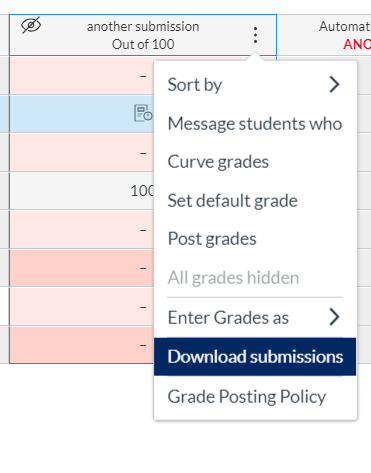
Assignment Column Options in Grades - Download Submissions - You should see notification of the download being prepared, when the download is complete, click on the 'Click here to download' link.
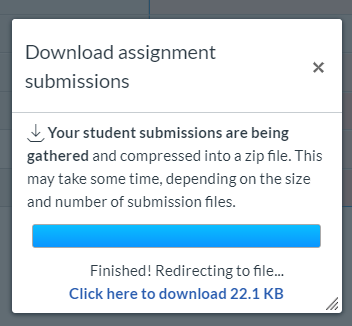
Download Assignments - Processing Window - This will save your zip file to your downloads folder, unless you have specified a particular place to store the file.
Sending Coursework to the Print Room
Information about the bulk printing service can be found on the ljmu website printing page. Follow the online guidance to login to myprint and upload your courseworks.
