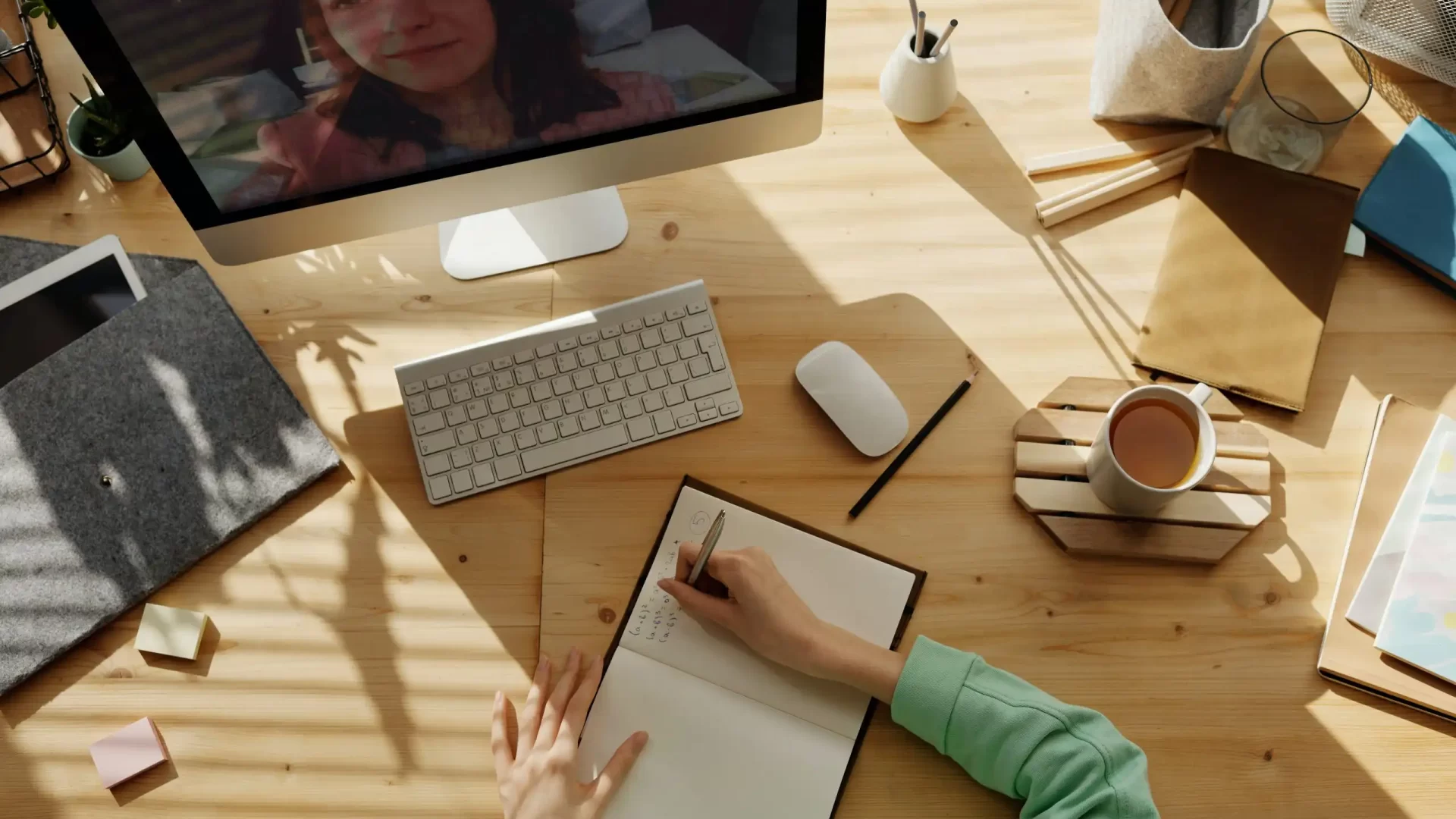Microsoft Teams has all the tools you need for live, online teaching sessions.
As we switch online teaching from Zoom to Microsoft Teams, this blog highlights that Teams has many of the features that are associated with Zoom.
As with Zoom, Teams is a High-Definition video conferencing tool that allows LJMU (Liverpool John Moores University) instructors to create a virtual classroom experience, record lectures/seminars, and allows participants to join online classes via the students’ personalised timetable.
Teams has a larger maximum group size than Zoom, allowing up to 1000 participants. Unlike Zoom, participants can join a session without needing to create an account. Instructors can operate a waiting room if required.
You can get attendance reports, and record your sessions, which will be available to share after the event.
Teams offers a range of gallery views for the instructor to see participants, including an Active Speaker mode that focuses on the current speaker. The technology used by Teams differs from that used for Zoom and most users report a slightly lower picture quality. However, Teams technology is more secure and GDPR (General Data Protection Regulation) compliant.
As with Zoom, Teams offers a variety of features to make teaching sessions engaging. These include:
- Screen sharing. Share your presentations or computer screen, while still being able to see your participants and chat at the same time.
- Breakout rooms. Split your students into groups for collaborative work. Unlike Zoom, you will see breakout room chat in Teams.
- Chat. Use the chat tool in the sidebar to allow discussion, collaboration, and information sharing between participants.
- Reactions. Participants can raise hands and give non-verbal feedback using reactions so, you can get a sense of engagement.
- Whiteboard. Participants can draw, sketch, and write together on a shared whiteboard.
- Polling. You can use chat for basic polling or the integrated Vevox polling app for more powerful engagement.
- File sharing. Share documents in the chat window and collaborate on documents in real time.
- Recording. Easily start recording and allow students to review at their own pace after the session has finished. You are also advised to set up Panopto to store recordings.
- Edit recording. You can then use Panopto’s editing tools for the recording.
- Live transcript. Promote understanding by enabling real-time transcripts.
- Invite guests. External guests can be simply sent a link to join the session. Unlike with Zoom, they do not need an account
- Manage access. You can control who has access to the session via the lobby.
Training sessions are available from IT services on getting started with Teams. Sign up to a session here. If you require any support with Microsoft Teams, please contact the LJMU helpdesk.