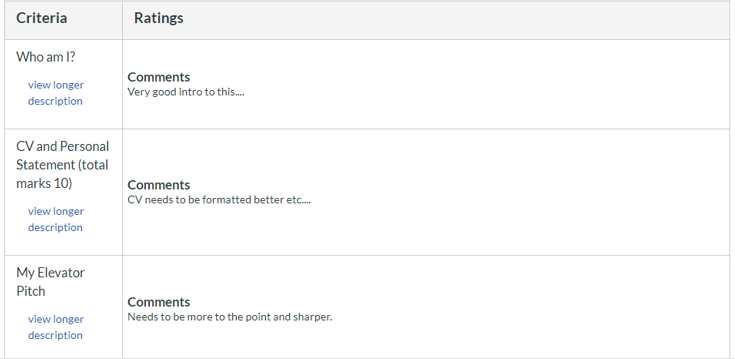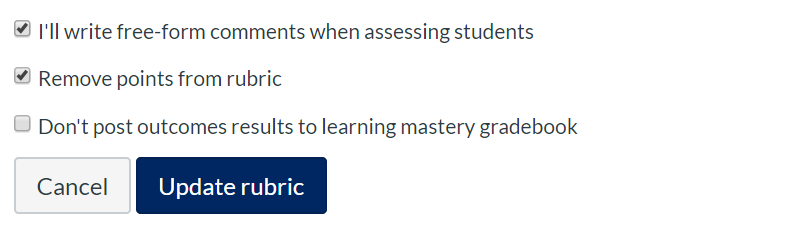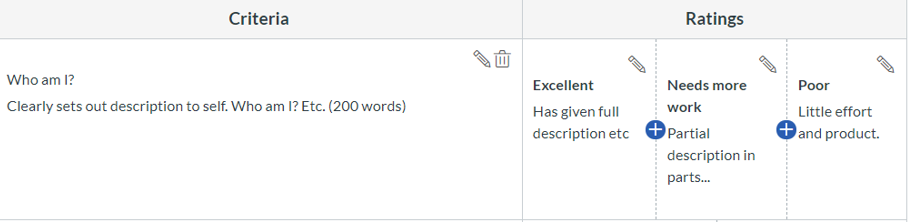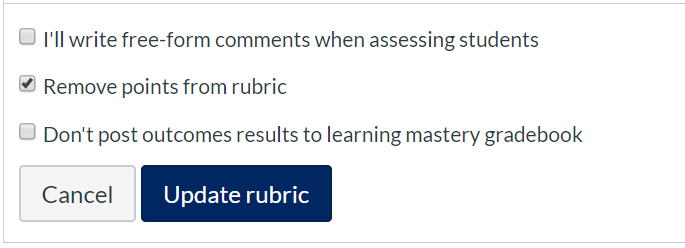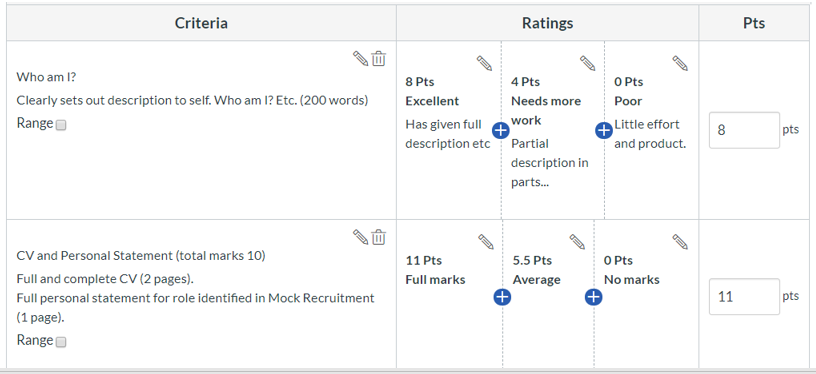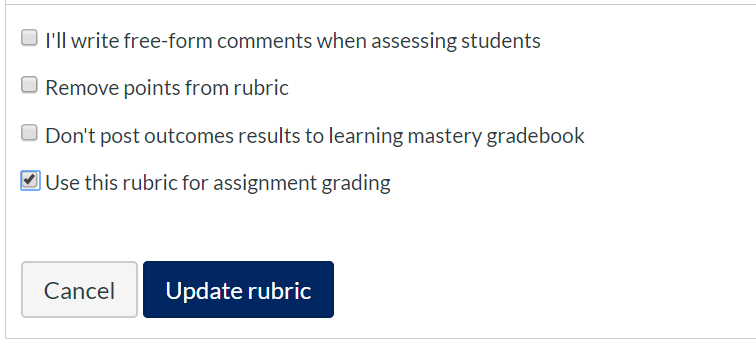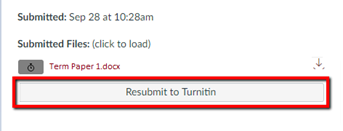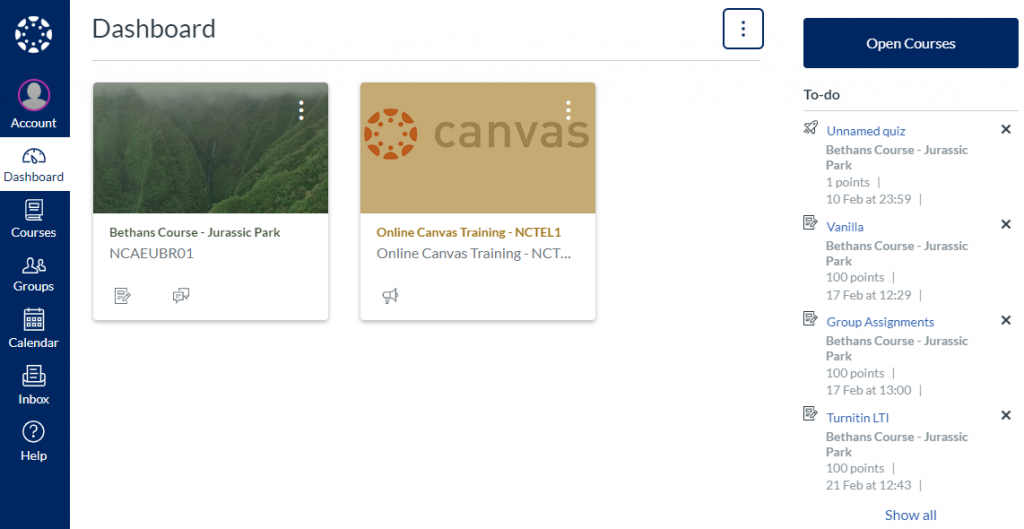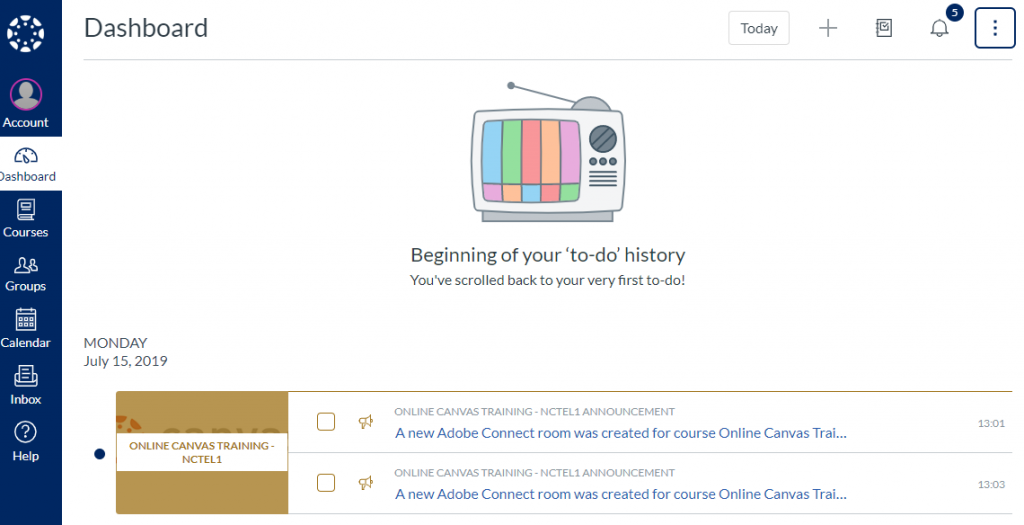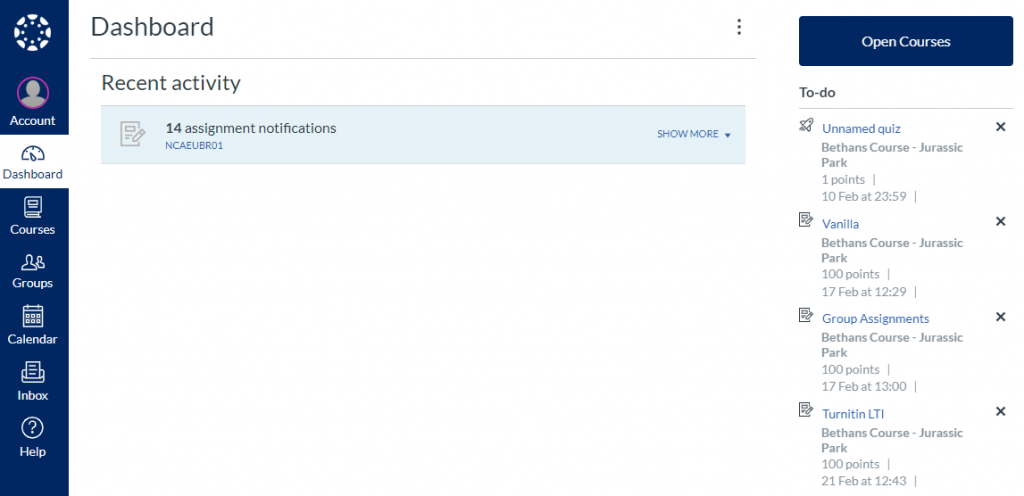Overview
This blog post contains a simple process for moving seminar activities online. We anticipate that you will already have learning activities for your remaining seminars. These probably will have been intended to be delivered verbally, with the possibility of accompanying printed documents. They may also have been intended for small group work and wider discussion. We want you to adapt these to be delivered online and to be completed individually by students in their own time over the coming weeks. This document contains a basic method for doing this. If you have any issues with this process please raise a helpdesk ticket via LJMU HelpMe.
Why we are suggesting this approach?
Keep it simple: We want to keep the process simple and as flexible for you and your students. We don’t want you to have to learn complex technologies and processes in isolation such as webinar tools. We also want to allow both you and your students’ maximum flexibility in when and how you teach and learn. We hope that this will reduce stress for both you and your students.
Individual v group activities: Group activities can be complex to manage online, and if you are unfamiliar with this delivery method we would suggest it may be easier to redesign the activity for an individual to complete. It also maximises the flexibility for student learning.
Size of your class: With small groups (<40 students) online activities are easier to organise. However, for the inexperienced online tutor, running online events via webinars or in online discussions can be daunting. More details about large and small groups will be included below.
Do the best you can: We appreciate that many of the activities may have included physical object or access the equipment that is not available online. In these cases, we would like you to be inventive with the thinking through to possible alternative resources available on the internet, or that you could create yourself. Do the best you can, we understand there may not be equivalents.
Creating your activity
Here are a number of steps for creating the online activity that you can use as guidance.
Design your activity
Think about the activities that you were going to run in these seminars. Imagine that you are delivering these to one student via the internet. This will help you focus on how to design effectively and then scale this up for your whole class.
Instructions: What would you need to tell them to do? Write out the instruction carefully and also consider making a Panopto video of yourself taking them through the instructions. Try and keep the instructions as simple and as clear as possible. If the students read them and don’t know what you mean they can’t ask for clarification as they would do in the class. It is also best practice to state how long the task should take, and a statement on the purpose of the activity, such as ‘what they are learning and why’ to help motivate the student.
Resources: What resources will they need to support them? A resource can help them extend their knowledge and bring a greater richness to the online experience. What is available online, via the library, in resources such as BoB and youtube. What could you create yourself, e.g. making your own video via Panopto?
Task: What would you expect students to have completed by the end of the activity? Do they have to complete a question sheet, write a short summary paragraph, or identify key issues in a case study?
Follow up: What feedback would you provide the student? Think about the feedback you would normally provide after the activity, would this be in the form of a model answer with links to further resources, would it be collecting one or two questions from students and answering them to the whole class?
What would be the best way to capture the completed task and your follow up feedback online?
- Online test: These are good for large classes because you can release the feedback for students once the activity is finished. For instance, students can type a short answer into a question-answer box, and a model answer created by you can be released automatically to allow the student to continue their study.
- Online assignment: students can use this to upload a completed answer sheet and you could view a small number and provide a summary for the whole class via an announcement.
- Discussion board: This is good for small groups where there is a good level of trust between them, students can raise questions and points and you can either encourage a discussion or provide answers.
- Individual canvas journal: This is good for small groups students can raise questions privately and you can choose to answer them privately in turn or provide a summary via an announcement.
Putting your design on Canvas
Now you have completed the design stage, you will need to put the activity on Canvas and release it to the students. This could be in the form of an uploaded document, a series of announcements. Here is a recommended method.
Create a Canvas page in the Canvas course and include:
- Name the page after the title of the activity
- Purpose: what they are learning and why
- Time: how long to complete the activity e.g. (30 mins)
- Instructions: Instructions to complete the activity
- Resources: Links to any resources needed to complete the activity
- Follow up: How and when you will provide feedback on the activity.
- Additional support: how you would prefer them to contact them with queries or additional support on this task, e.g. direct email if it is a small class or FAQ discussion board for a larger class.
Publish the page and create an announcement linking to the page, and add it to the modules area, or a link from the home page.
Encourage and monitor engagement
There are a number of useful processes to encourage and monitor engagement
You can use the grades area to send an email to students who have or haven’t submitted. Find out more by reading How do I send a message to students from the Gradebook.