If this is your first time using Panopto, you may want to create a draft recording to check that everything is working properly. It gives you time to use the tool without publishing directly to your course.
- Follow the instructions for installing Panopto and click on the Create button in the Panopto section of your Canvas Course (See below). Then choose Panopto for Windows and then Open Panopto.
- The Panopto recording application will open, and you will be logged in.
- Select the Folder option and then select the My Folder option. This is a private space and will not be published to students in your course.
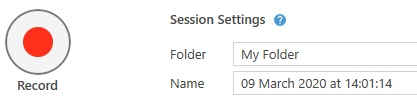
panopto - my folder - Select one of the following options Video, Capture Powerpoint or Capture Main screen and ensure there is input from your Audio.
- Press the Record button and make a short recording to test everything works, press the stop button after a few minutes.
- The Recording Complete pop up should appear, click done to add this video to your personal folder. This video will automatically be uploaded to your private folder in Panopto, but may take some time to process. Once the video has been uploaded, you will be able to share, edit and view the video.

