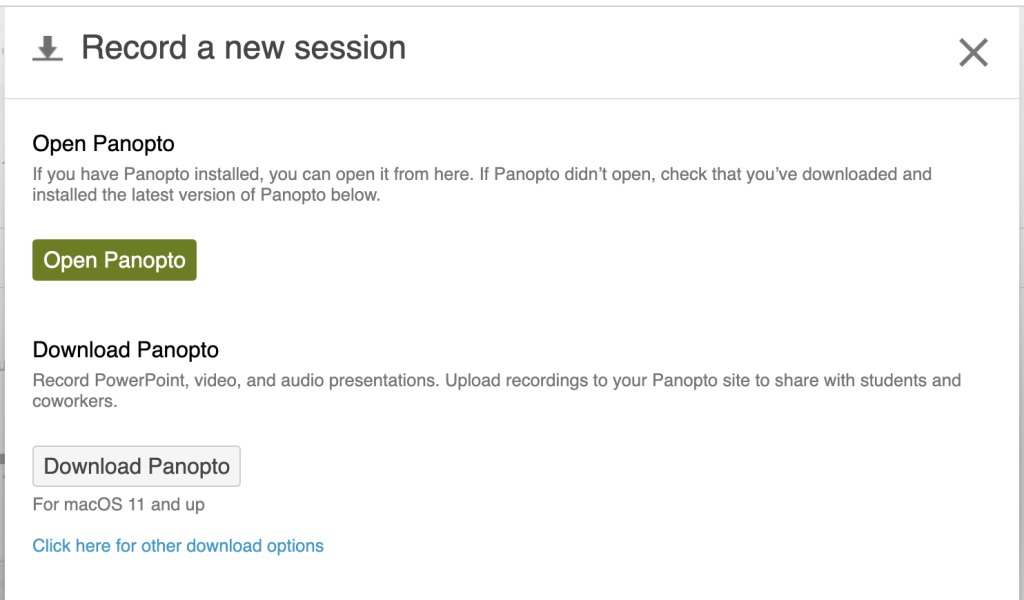Panopto is LJMU’s video recording and management tool to create and use video within your teaching.
Whether you want to record yourself via a webcam, record your screen or narrate lecture slides. The software is available to install from the JMU AppPlayer or as a free download, for PC or Macintosh computers and mobile devices.
To create your first recording follow these steps. Please note you will need a microphone connected to the PC to make a recording.
Install Panopto
- Open your Canvas Course and click on the Panopto link in your course menu.
- Click on the Create button and select Panopto for Windows (Record in Application)
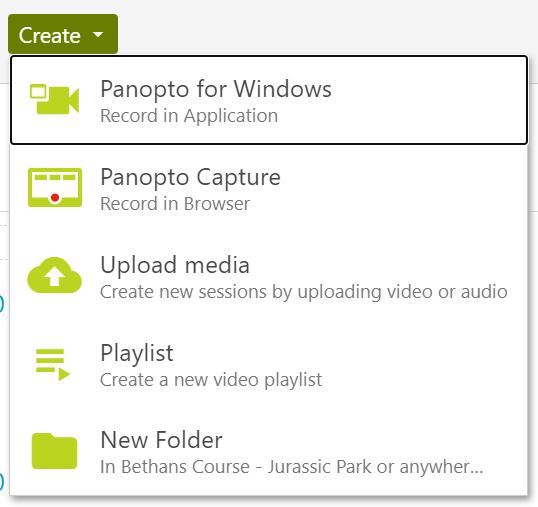
- Click on Download Panopto (Fig. 2). Note: You will see the Windows 32-bit, Windows 64-bit or Mac OS X option depending on what OS is installed on your machine. Panopto will now install on your computer. Follow the steps to run the installer the same way you would any other application.