Important Please Note
This information and guidance has now been replaced by the ‘key information’ course menu item.
The ‘Key Module Information’ area was recently introduced into the ‘Modules’ section of your Canvas course replacing Module Guide Templates. The new ‘Key Module Information’ area aims to provide a consistent experience for students. For this upcoming Academic year, colleagues can continue to use the Module Guide templates provided by colleagues in Academic Registry. They can however utilise the new framework for Key Module Information detailed below. Colleagues continuing to use the Module Guide template, are required to deploy the Module Guide to the Key Module Information Area.
Key Information
A bespoke area can now be found in the Modules section of your course in Canvas – this area is entitled ‘Key Information Area’. All Key Module Information provided summarised below should be contained in this area. Module Proformas will automatically be deployed to this area – you do not need to upload this content. The checklist below details the information that must also be contained within the Key Module Information area. They can either be added individually or compiled into a single document:
- Assessment Details, including referral requirements – this information must be provided in the table below titled ‘Assessment Details’.
- Module Proforma – This information is pre-populated
- Timetable – Where appropriate detailed information regarding contents of each timetabled session can be provided.
- Key Contacts/Teaching Staff – List of key teaching staff
- Reading List – Module reading list to be provided
- Placement Learning Information if Applicable – Information pertaining to the requirements of the Placement Learning Code of Practice clearly contained and relevant LJMU website links included
Assessment Details
The table template below should be completed and included in the Key Module Information area. The detailed Coursework Specification for all summative assessments must also be located in the Assignments area and clearly identified where the assessment is Referral/Deferral Specification.
For Standard Semester 1 modules, please include the following;
‘You will be offered a one-to-one Personal Tutorial (Assessment Performance) early in Semester 2 to discuss assessment performance and to advise on future requirements for continued academic success.’
| Assessment Item | Assessment Submission Date | Results Available | Referral Assessment Item | Referral Submission Date | Referral Results Available | Location of Referral Component Information |
| This should align with the Module Proforma E.g. Report 1 | E.g. 10thJanuary 2020 | E.g. 17th February 2020 | E.g. Referral Report 1 | E.g. 3rd July 2020 | E.g. 31st July 2020 | E.g. Assessment Tab in Canvas |
| E.g. Report 2 | E.g. 1st May 2020 | E.g. 15th June 2020 | E.g. Referral Report 1 | E.g. 3rd July 2020 | E.g. 31st July 2020 | E.g. Assessment Tab in Canvas |
| E.g. Exam 1 | E.g. 7th May 2020 | E.g. 15th June 2020 | E.g. Resit Exam | E.g. 2nd July 2020 | E.g. 31st July 2020 | E.g. Assessment Tab in Canvas |
Downloading and Editing your Document
- To download your document and make changes, click on the ‘Files’ section in your course menu.
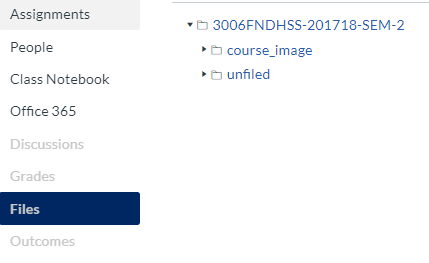
2. Access the ‘unfiled’ folder and then open the ‘keyinformation’ folder.
3. You will find the keymoduleinformation.docx document within the ‘keyinformation’ folder. Click on the title to open it and then download the file to your computer.

4. Edit the document as per the guidelines outlined above, and then re-upload the document to the same space. You can either drag the updated file or manually upload via the ‘Upload’ button. A pop up will appear asking you to confirm whether you would like to replace the existing file. Click Replace to add the updated document.
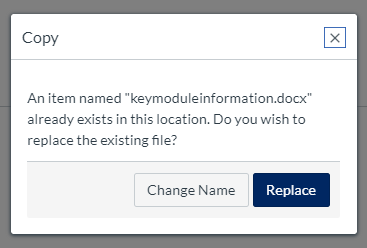
If you require any further information or discussion regarding the requirements, please contact your Faculty Registrar. If you have any queries relating to Canvas, please contact TEL via LJMU HelpMe.
