Over the next few weeks, you’ll be able to access marks and feedback provided by your tutor in Canvas. There are many types of assessment tools and ways to provide feedback; so its important you know where to find it. You’ll also be able to access some of your feedback on the Canvas Student App, but not all of your feedback is available here, so make sure you check with your tutor if you can’t find what you’re looking for.
Notify Me Right Away!
Check out our blog post about Canvas Notifications to ensure you get the most out of Canvas and keep up to date with your course. If you’ve enabled Grading notifications to ‘Notify me right away‘, you’ll instantly receive email updates when marks and feedback are released. If you’ve enabled these notifications on your mobile device, alerts will appear on your home screen. In either case, you can click or swipe to access your feedback.
Image below displays Email Notification
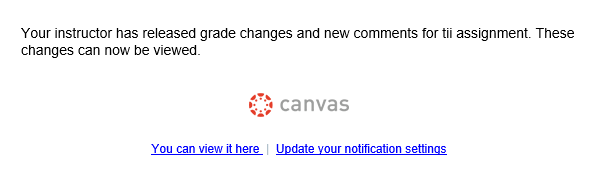
Finding Feedback Online
The best place to find your feedback online is via the ‘Grades‘ section of your course. The TEL team have developed several guides to help you get started with assessment. But to give you a brief overview, the Grades page looks like this:
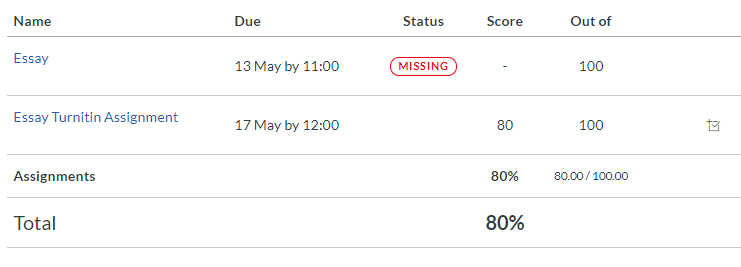
Click on the title of the assignment to view more detailed information about your assginment including comments, annotations and grades.
Finding Feedback On your Mobile Device
Feedback can also be accessed on your mobile device. Just download the Canvas student app, open your course and click on the Grades section. Find the relevant assignment and open it up to start viewing feedback.
Where to get help
If you can’t find feedback, get in touch with your tutor. They will be able to tell you how feedback was provided and how to access it. Canvas also have a 24/7 helpline to answer any questions you might have about Canvas. Click on the help icon once you’ve logged in to either chat online, or view contact information and call a Canvas expert.
The Small Print
Feedback in Canvas is unmoderated which means that marks and feedback still need to be approved at an examination board. Your final mark will appear in the Student Information System (SIS). When accessing your feedback on a mobile device, not all types of feedback are supported. The Canvas Student app on iOS does currently not support accessing attached feedback files, these need to be viewed via the web.