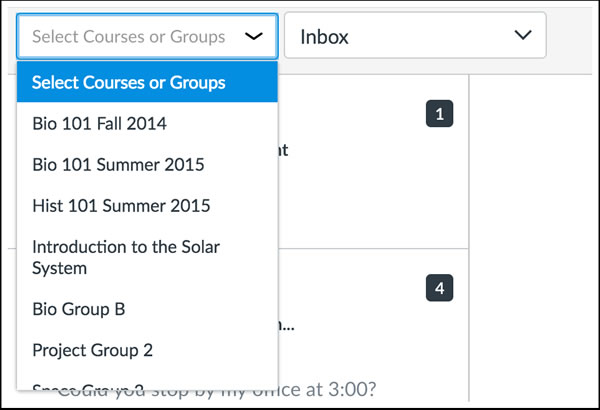In this release you will find accessibility updates, a new shortcut to the ‘student view’ button and improvements to the comments section in group assignments.
Module Files Download Icon
In Modules, the download icon used for a file added as a module item has been replaced with the attachment icon. This change clarifies user expectations when displayed in a page and helps align consistency throughout all Canvas areas and mobile app.
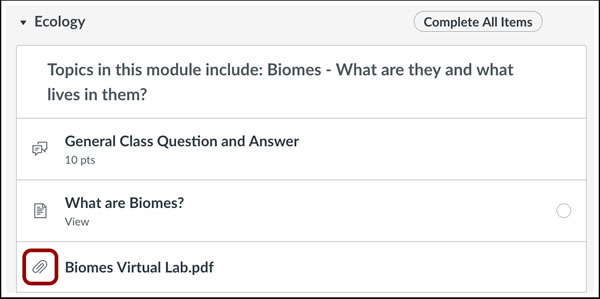
Course Home Page Student View Button
The Course Home Page includes a Student View button. This change allows instructors to access student view without having to open Course Settings. Student view allows you to view and access course materials or assignments as if you were a student user.
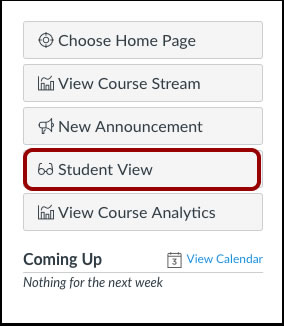
Individually Graded Group Assignment Comments
When you create a group assignment with individual grading, the group assignment includes specified options that clarify how to send submission comments.
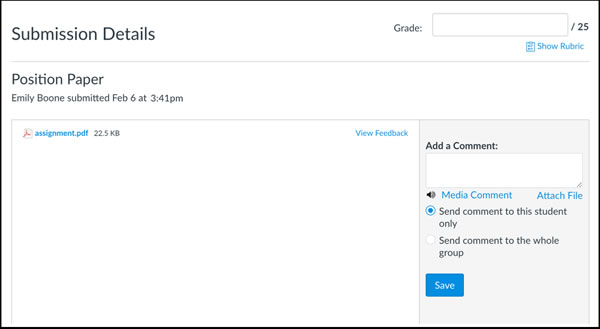
For student roles, this change applies to the assignment submission page and the submission details page sidebar. Students can choose whether they want to send a comment to the instructor only or to the whole group.
For instructor roles, this change applies to the submission details page sidebar, the Gradebook comment window, and the SpeedGrader sidebar. Instructors can choose whether they want to send a comment to the student only or to the whole group.
Inbox Conversations
The Conversations Courses Menu has been updated as an autocomplete menu. This change improves accessibility for all users. This menu change is also located within the Compose Message window.
Users can either scroll to locate a course or group, or they can start to type the name of the course or group in the text field and click the full name when it appears.#