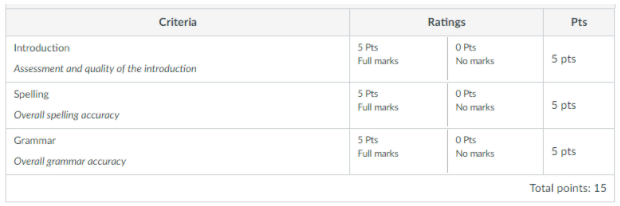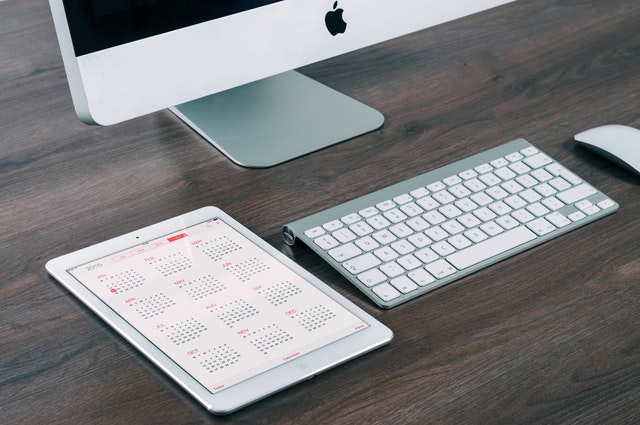In this release there are some minor changes to announcements and the display of scores in rubrics.
Turnitin
Turnitin will be down for scheduled maintenance on GMT March 17th 4pm – 10pm. More information about this scheduled update can be found on the Turnitin website.
Announcement Updates
Comments on Announcements
In announcements, comments are disabled by default. This change helps manage expectations for announcements while still allowing users to participate.
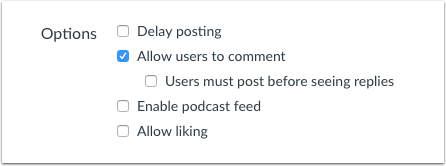
Instructors can allow users to comment in announcements by selecting the Allow users to Comment checkbox. When selected, instructors can also select the option to allow users to post before seeing other replies.
In the Announcements page, comments can be allowed or disallowed at any time in the Settings menu for the announcement.
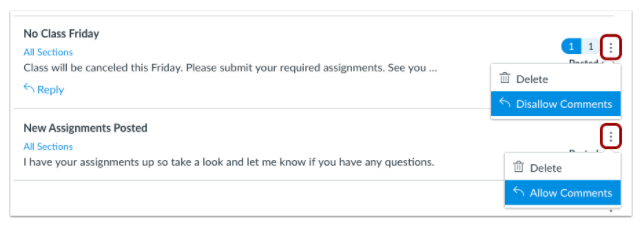
Note: Comments cannot be disabled for announcements within groups.
Announcement Design Updates
The Announcements page includes an updated design to improve accessibility for all users. Most functionality has not been affected.
The following changes have been made to course announcements:
- The Unread button has been changed to a menu, where users can filter between all announcements and unread announcements.
- Announcements are locked by default and no longer display a lock icon.
- Announcements that allow comments include a Reply link under the announcement. Users can view and reply to the announcement by clicking the announcement title or the Reply link.
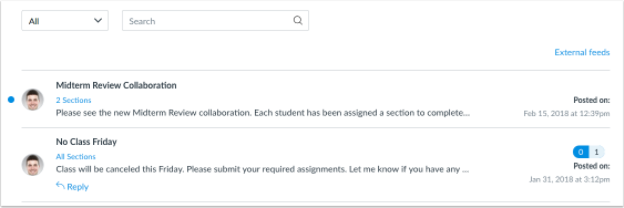
- Profile pictures display next to each announcement for the user who posted the announcement. If profile pictures are not enabled for an account, the announcement displays a placeholder profile picture.
Rubrics – Hide total score on Sumission Details Page
Instructors can now hide the total rubric score on the submission details page. You will find this setting when adding a rubric to your assignment. The below screen grabs show how this displays to the student without the total score:
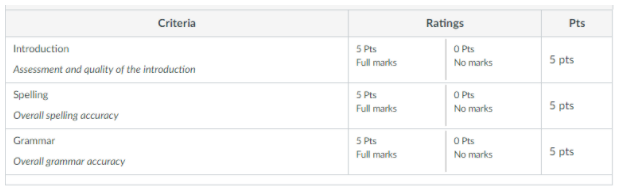
And with the total score: