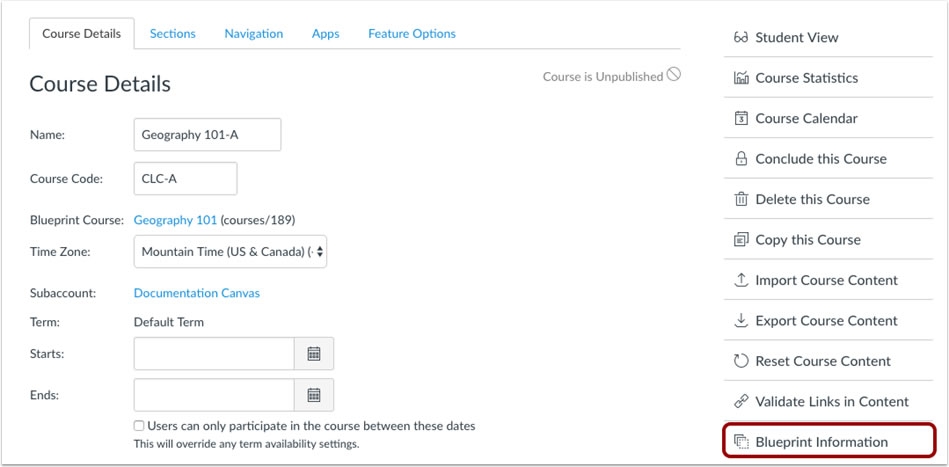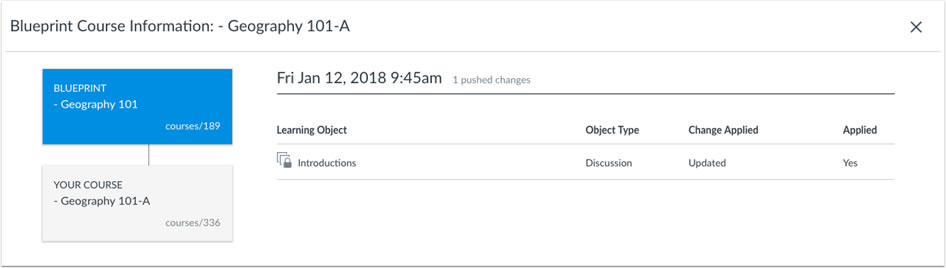In this release, new updates include Turnitin, Blueprint courses, adding decorative images within your course and changes to the settings icon.
Turnitin
Students View of Reports
Students can now view their initial Similarity Report, then revise and resubmit their work up to three times, without having to wait 24 hours for an updated report. After three resubmissions have been made, the 24-hour report generation wait time will be restored. Instantaneous similarity results give students the formative support they need to master paraphrasing and citation conventions efficiently. View Turnitin guidance.
Turnitin have refreshed the assignment settings page to make customizing assignments faster and easier. The settings are now organized into four groups; ‘Submission settings’, ‘Compare against’, ‘Similarity Report’, and ‘Additional settings’. You’ll find all the feature options you are used to, they are now just under more accurate headings. Read detailed guidance about settings by following this link.
DocViewer
Free Text annotations support both white and transparent backgrounds. Annotations default to a white background, which may obscure page content, but the transparency option can be selected in the menu next to the annotation colour.
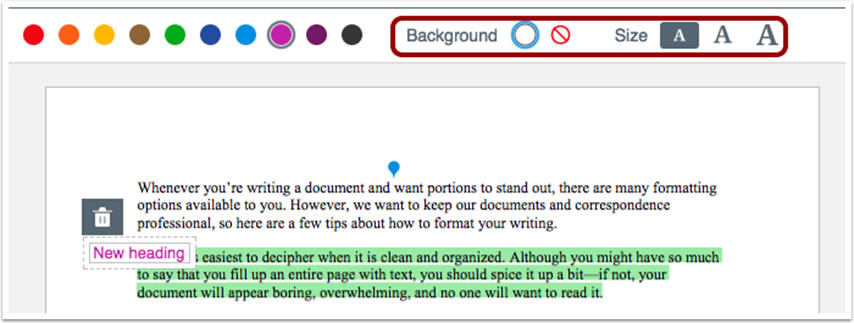
The Free Text menu bar also supports selecting a specific text size for the annotation. Text can also be adjusted in existing annotations.
In smaller browser windows, the Free Text menu bar displays a secondary toolbar with a scrollbar for easy access.
Pagination Links
DocViewer displays pagination links for multi-page documents. These links can be used to advance to additional pages. A specific page can be accessed by typing the page number directly in the page number field and clicking the Enter or Return key.

Rich Content Editor
Decorative Image Checkbox
When a user clicks the Embed Images icon and selects an image source, the Attributes section displays a decorative image checkbox, which indicates the image is for decorative purposes.
Decorative images do not require alternative text. If the Decorative Image checkbox is selected, the alternative text field is grayed out.
Decorative images and alt text can be applied when embedding any image type.
Canvas Interface
Menu Design Updates
Some Canvas Settings menu icons have been replaced with an Options icon. You may encounter an options button instead of a settings menu button when accessing items such as assignments in your course.
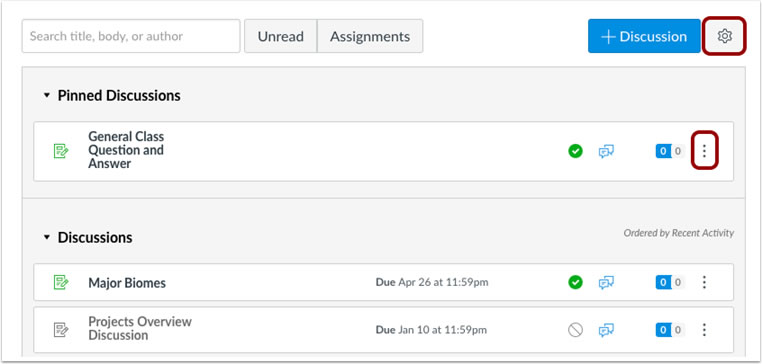
Icons have been updated in the following Canvas areas:
- Assignments
- Dashboard View
- Discussions
- Modules
- Pages
- People
- Quizzes
Blueprint Courses
Associated Course Links
When a course is associated with a Blueprint Course, the associated course displays a link to the Blueprint Course in Course Settings.
If the user viewing the associated course does not have permission to access the Blueprint Course, the name of the course does not include a link.
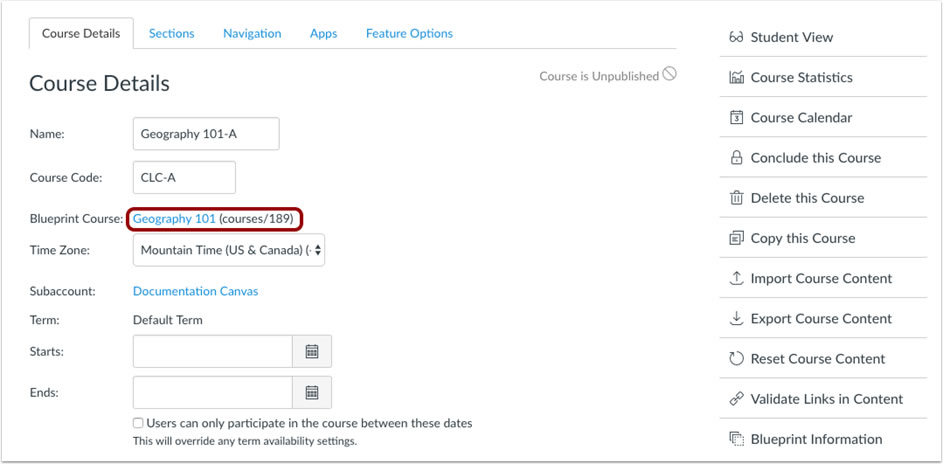
In the Course Details sidebar, the associated course also includes a Blueprint Information button, which displays information about the most recent course sync.