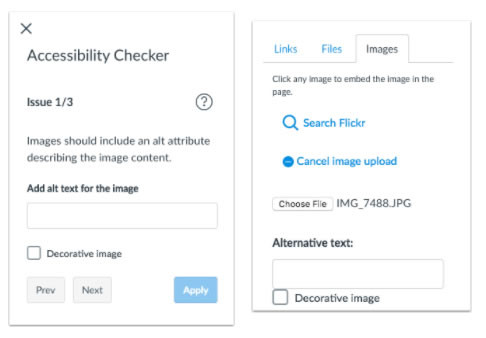This release has a couple of new features relating to groups. There are also improvements to icons and underlying functionality surrounding accessibility and screen readers.
Grades Page – Accessibility Update
The student Grades page menus have been updated for improved accessibility.
The Course menu allows students to view any of their other courses, both active and concluded. Previously the menu only displayed active courses. Concluded courses display unless the students have been restricted from viewing the course after the course end date.
The page also includes an Apply button, which must be clicked to generate content selected within each menu. Previously the page reloaded immediately once a menu was selected.
If a menu or the Apply button is grayed out, the menu content already matches the selected content loaded in the page.
All menus and the Apply button are responsive to browser window size, so the placement of menus may vary.
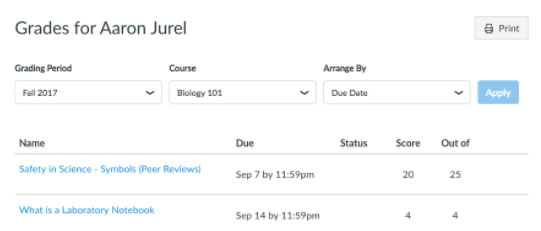
Rich Content Editor – Accessibility Updates
Accessibility Checker Content Contrast Rule
The Accessibility Checker verifies content color contrast without having to enable High Contrast Styles. Both linked and non-linked content validate with a contrast of higher than 4.5:1.
Please note that High Contrast Styles must still be enabled for verification if a user overrides a link color in the Rich Content Editor.
Accessibility Checker Design Adjustments
The Accessibility Checker sidebar includes minor design adjustments, including the placement of the Next and Previous issue buttons and the Help icon that provides clarification about each issue.
Audio Controls Whitelist
The Rich Content Editor supports the Controls attribute for audio HTML tags.
Image Alt Text Field
In the Content Selector, when a user opens the Images tab and selects an image to upload, the sidebar displays a text field to add alternative text for the image.
The image can also be specified as a decorative image, which does not require alternative text. If the Decorative Image checkbox is selected, the alternative text field is grayed out.