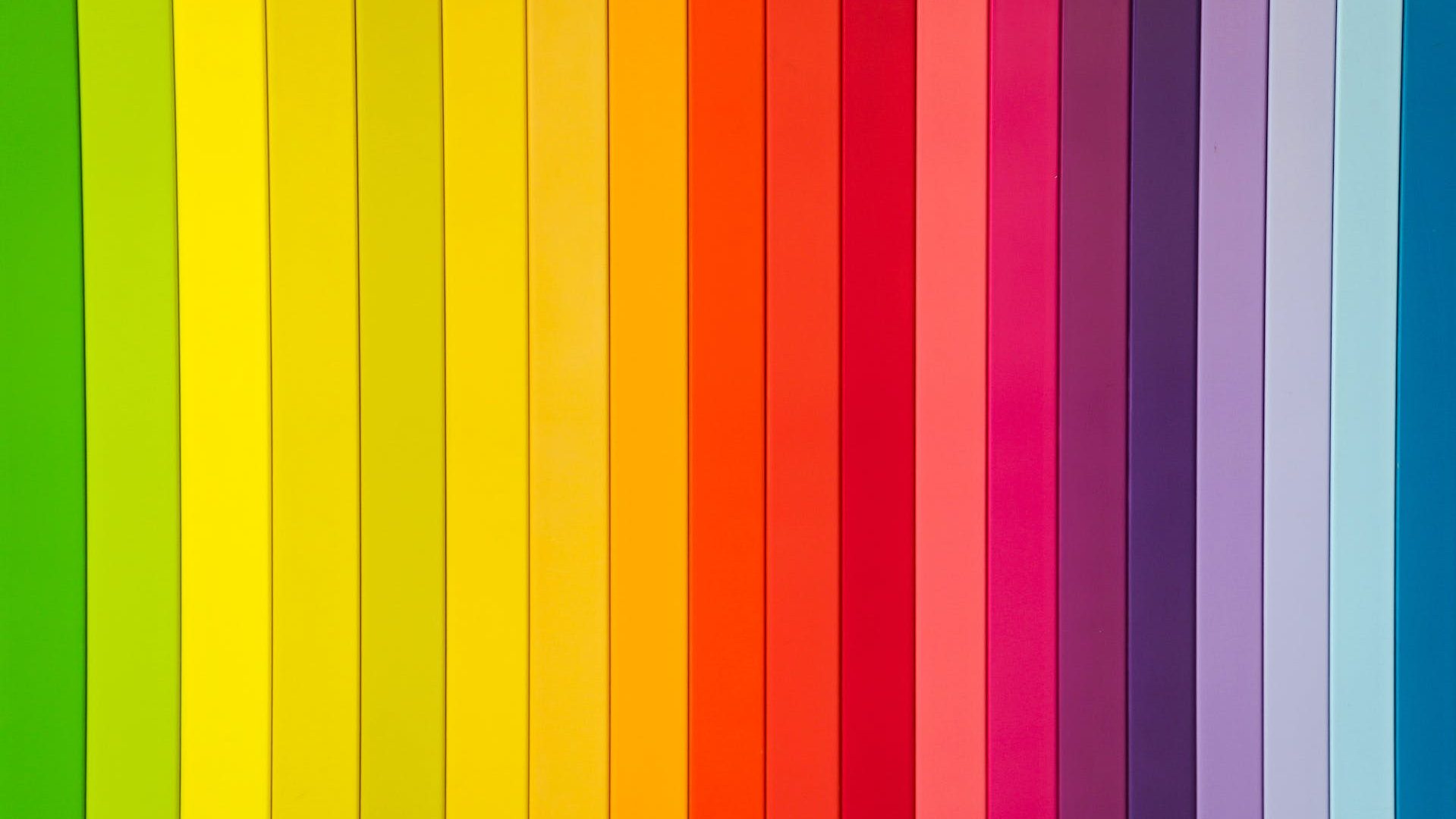Canvas have removed the plugin to import images directly from Unsplash into your Canvas course. For more information regarding this change please read Unsplash images changes. There are lots of other ways to add images to your content, you should be mindful of copyright and ensure the image is either marked as ‘decorative’ or provide Alt text for accessibility.
Copyright
When finding images you need to check whether there are any copyright restrictions attached to the image before using it.
You may wish to read Guide to Copyright and Images located within the Images section on the copyright advice for academic staff page.
Creative Commons images have been licensed to use for a variety of purposes. Using Creative Commons material is a great alternative when it is not possible or practical to get permission from the copyright owner.
Sourcing images
There are various ways to source copyright free images for your Canvas course, a few options are listed below.
Google Images
You could simply use Google Images. When searching images within Google select the Tools button and under Usage Rights select Creative Commons licenses.
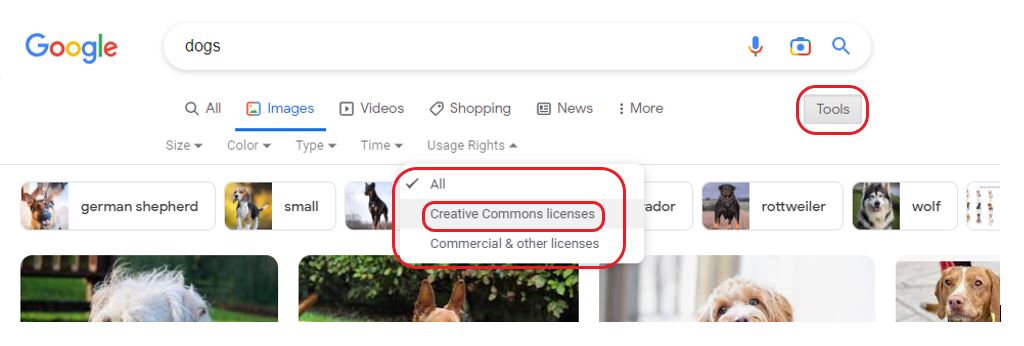
When searching you will now see the licensable icon on searched images. You can view license details of individual images by clicking on licensable icon and then clicking on license details.
![]()
Pexels
All photos on Pexels can be downloaded and used for free, details of images and how they can be used are held within Pexels legal information. Some sponsored images on this site have different copyrights, avoid accessing the sponsored images.
Creative Commons – OpenVerse
You can search Creative Commons images by using Openverse. Openverse allows you to filter by Creative Commons license. Learn about the Licenses Creative Commons offers.
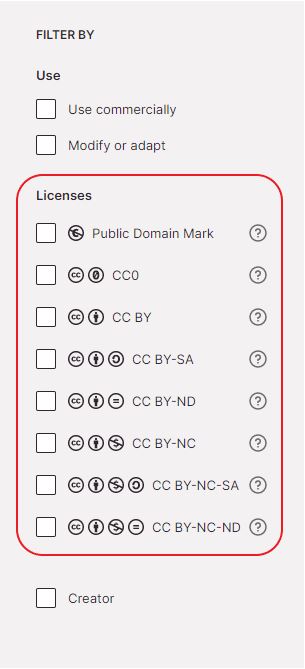
Unsplash
Unsplash is still available to use, please familiarise yourself with Unsplash license details.
Attributing images
When using third-party images, it is essential that you give a full acknowledgement or attribution
of the source.
For further guidance on how to reference images please read How to Give attribution guidance on the creative commons website.
How to embed images onto a Canvas page
Guidance on how do I upload a file to a course can be used when uploading images to a Canvas course file area.
Please view how do I upload and embed an image in the Rich Content Editor to see instruction on how to add an image to Canvas page.
Read instructions on how to manage alt text and display options to ensure your image is accessible.
Further Help and Support
If you need help and advice on how to embed an image in your course, please contact Canvas support who are available 24/7 to answer your queries. Simply access the ‘help’ section in Canvas.
Useful information
Copyright advice for academic staff
Copyright advice for both LJMU students, staff and researchers