Annotation submission
A new submission type is now available in Canvas Assignments. It allows you to upload a file for students to annotate on and submit this directly in Canvas.
In the assignment creation page, tutors can select the option to create a Student Annotation assignment type. Tutors can then upload a file that students are required to annotate on such as a piece of art to critique, a diagram that requires labelling, or a piece of text.
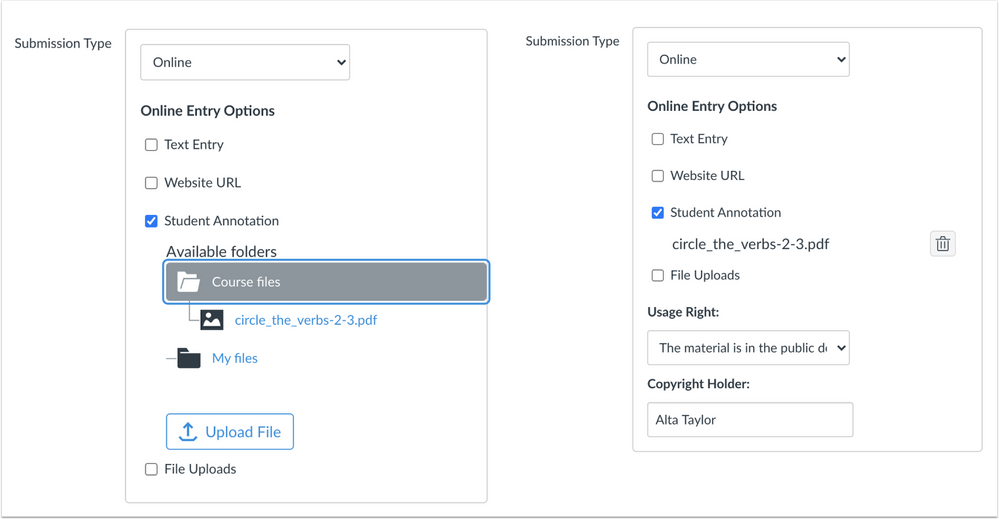
This is uploaded to the assignment, and students can use the annotation tools with DocViewer to complete the assignment. This assignment type is included under the online assignment types so that tutors can select additional submission options for students unable to annotate onscreen.
Peer review assignments allow students to see other students annotations, but feedback must be provided via the ‘Comments’ feedback tool.
Please note the following types of assignment are not supported:
- Anonymous Assignments
- Anonymous Peer Reviews are not supported for student annotation assignments, as the names of students are not displayed anonymously in annotations.
- Canvas Mobile App
Students can complete the annotation assignment directly in Canvas using the annotation tools in DocViewer.
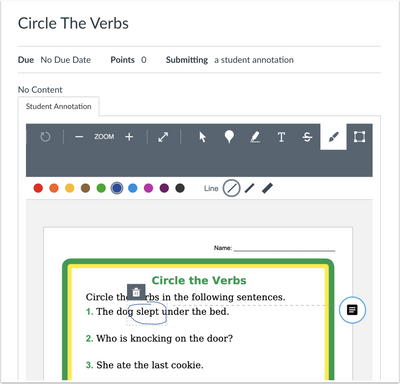
If a student later views a previously submitted attempt, the annotations on the file are shown as read only and additional annotations are not allowed.
Completed submissions are viewed in SpeedGrader with the student’s annotations shown for grading.
- For more information about the assignment tool and how this can be used for online assessment, please see the Canvas Assessment page.
- For more information on how to submit annotations as a student, see the following Canvas guide: How do I annotate a file as an assignment submission in Canvas?. Or for more information about assignments in Canvas, please see our Assessment page.
- For more information on how to create an annotation assignment type, see the following Canvas guide: How do I create an online assignment? Further information about the assignment tool can also be found on our Assignment Help pages.
