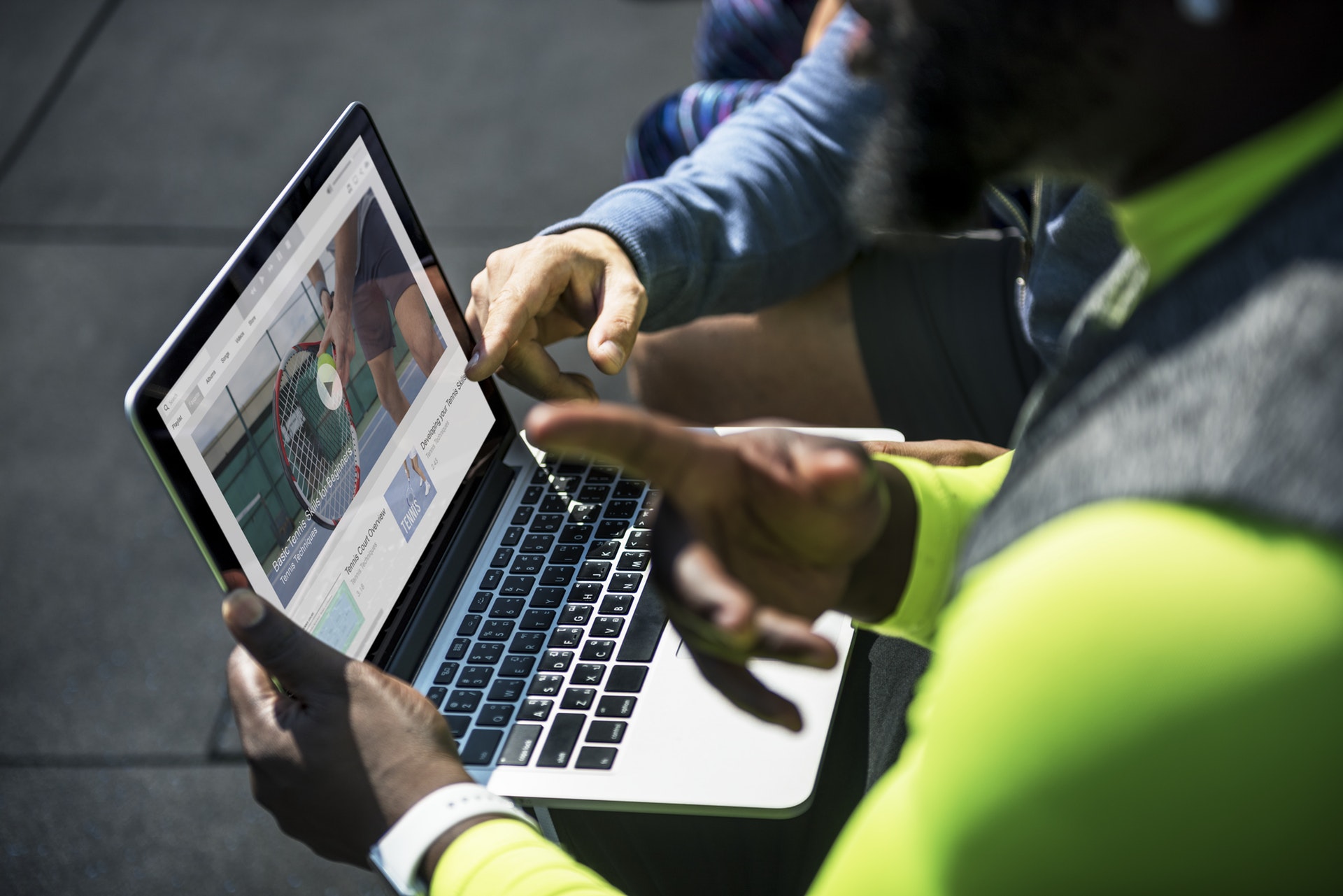There is a temptation to dive in and start developing online materials immediately. Take some time to revisit what you already deliver! The following guides will show you how to start creating or adding content to your Canvas course.
Active Blended Learning
Learning is characterised by students having both cognitive and social presence in the learning environment. Cognitive presence reflects both the value and amount of critical thinking, problem solving and construction of meaning in students’ interactions with their peers and academic staff. Social presence is the extent to which students are ‘connected’. This is critically important in the early stages of courses when students need to get to know and trust their peers and tutors. Students who are able to make interpersonal networks are more likely to engage and succeed. Current approaches tend to the classroom as the ‘location’ of presence, with the VLE in a supporting role to offer materials for independent learning. The future approach has to ensure that cognitive and social presence is a feature of both online and face-to-face teaching. Active blended learning is offered as an approach.
Course Consistency
During the recent change to a new institutional VLE, many staff and students discussed the importance of consistency of content and navigation across programme teams. Students find it easier to find and navigate content when courses are clear and consistent.
Templates are now available in Canvas Commons to allow you to quickly add graphical homepages. Templates have been designed to work well across desktop and mobile devices. First import this page into your course, then connect the images to the locations of your choice.
Templates
Modules Vs Pages
Content can either be added via a module or page. The Teaching and Learning Academy recommend the use of Modules to allow users to easily navigate the course. It also provides a level of consistency across all courses and is accessible on a mobile device. That's not to say that you cannot use pages. Pages make your content more visually appealing, if you'd like to use Pages as your homepage, and create your own flow of information, ensure that you also use Modules in the background to allow students to easily navigate your course.
Uploading Files
The files area is hidden from students and contains a copy of all the files and resources uploaded to the course. Do not make this area visible to students. Files can be uploaded in a number of ways. See our good practice blog post on how to manage your files.
Files can be uploaded to the files area first and then added to either a page or module later. Alternatively you can add files directly into the rich content editor. The Rich Content Editor is the toolbar you use to format and add content into a page or module. Take a look at the following guides:
Rich Content Editor
Canvas has a simple, yet powerful, content editor that is available anytime for creating new content. The Rich Content Editor is used in features that support the editor (Announcements, Assignments, Discussions, Pages, Quizzes, or Syllabus). Although clean and streamlined, the Rich Content Editor is sophisticated enough to support embedding any video content, math formula, and other rich media. See the following guides for further information:
- What is the Rich Content Editor?
- How do I embed images from the Web into the Rich Content Editor?
- How do I record a video using the Rich Content Editor as an instructor?
- How do I create a hyperlink in the Rich Content Editor as an instructor?
- How do I insert a table using the Rich Content Editor as an instructor?
- How do I link to a YouTube video in the Rich Content Editor as an instructor?
- How do I insert course files into the Rich Content Editor using the Content Selector as an instructor?
- How do I insert course images into the Rich Content Editor using the Content Selector as an instructor?
- More Rich Content Editor questions
Course Evaluation Checklist
The purpose of the Canvas Course Evaluation Checklist is to support Canvas course creators in enhancing the quality of their Canvas courses. Canvas have now developed version 3.0, which focuses on course builds in Canvas, and extends beyond synchronous course content to promote ongoing independent learning.
Assessment
Creating timely assessments will be an important element of your course. For more information about creating assignments, quizzes or providing feedback, please see the following help sections: