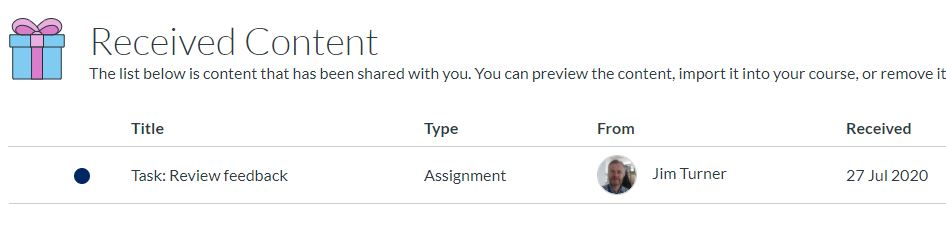Canvas have been really busy over the last couple of months developing new functionality and improving workflows.
There’s now a new way to copy and share individual course items with other tutors or courses.
Find out more by exploring our Course Copy page.
Import Existing Course
The course import button is also available on the course home page, making it easier for you to import content every year.
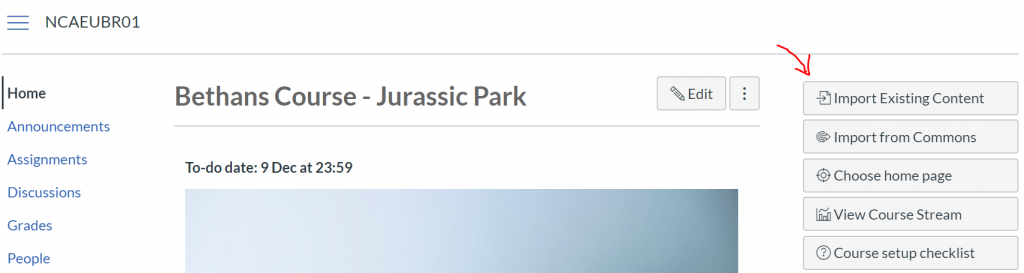
Copy Individual Items Via Direct Share
You can quickly copy individual items to another course, simply click on the options icon next to the item you want to copy and then select Copy To. You can then specify the course and even the module where you want to copy to:
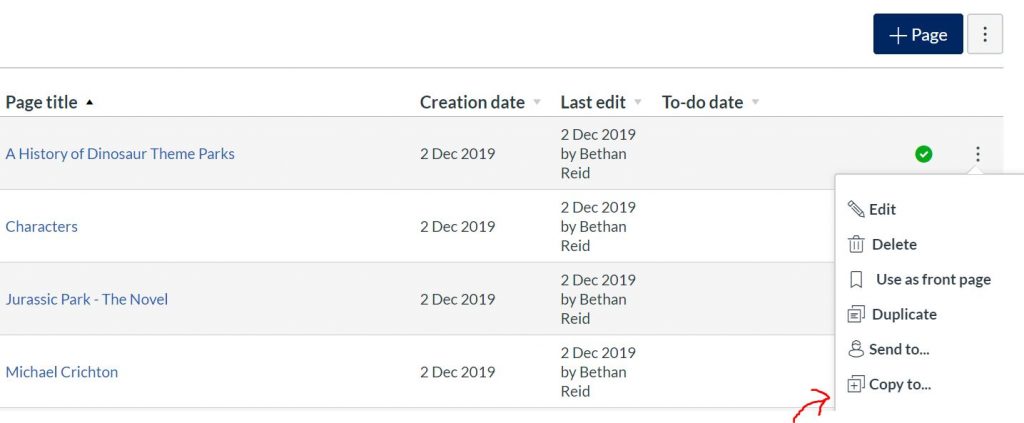
Share Content with Other Tutors
You can also share individual items of content with other tutors:

Recipients can then access these in their Account section. There’s a new menu item called ‘shared content‘.
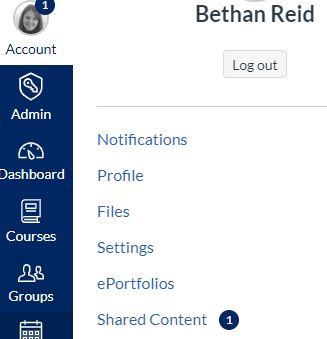
Items are listed in this space and the name of the sender is displayed: