Canvas have fast forwaded the release of several features to help improve access to important activities within your course during this unprecedented period. Course publishing improvements is just one of these features; it allows you to publish courses from your dashboard and organises your dashboard into published and unpublished courses, so that you can quickly identify the course you are looking for. For more information on other recent improvements, please see our blog post titled Canvas Updates 18/04/20.
Dashboard Sections
The dashboard now organises your courses into published and unpublished sections, allowing you to quickly identify the course you are looking for. The Dashboard only displays favorited courses for the current term or course dates.
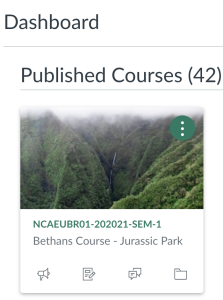
Dashboard Quick Publish
Courses can now be published directly from the Dashboard without having to open the course. The existing behavior for publishing courses still applies—Canvas will display the window to select a home page if no Modules exist in the course. Once published, the course displays in the Published Courses section.
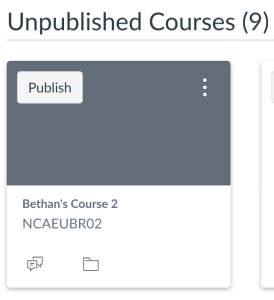
Courses can be published directly from the course card on the Canvas Dashboard.
Courses Menu
From Global Navigation, the Courses menu also displays courses as published and unpublished. Once a course is published, the Unpublished heading is removed, and the published course is listed along with the other published couses. The Courses Menu also only displays favorited courses for the current term or course dates.
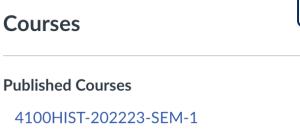
All Courses Page
Unpublished courses are now identified with a gray background if they are within the current term or course dates and display at the end of the section. Unpublished courses in past or future enrollments also display at the end of the section, but they are not indicated with the gray background. This allows you to quickly identify courses in the current term that need to be published. The fifth column also displays the published status.