Formative quizzes are a useful activity to encourage learning and track progress, especially with larger numbers of students. This guide will take you through the process of creating a formative Multiple Choice Question quiz in Canvas.
Step 1. Navigate to Quizzes
- Go to Canvas home page
- Go to the canvas course where you want to make the new recording
- Click the ‘Quizzes’ menu item
- Click the blue “+Quiz” button.
Step 2: Quiz settings
“Details” The first part of this is similar to Assignment creation. Name your quiz with something meaningful as you would an assignment.
“Quiz type” should be Graded quiz (this will allow you to view submissions in the grades area)
“Assignment group” This defaults to Assignments. You may wish to create a separate assignment group for your quizzes.
“Shuffle answers” This will jumble the order in which questions are presented. This is probably not required for formative tasks outside of exam conditions
“Time limit“ Apply a time limit in minutes if appropriate
“Allow multiple attempts” Allowing multiple attempts for formative tasks can help reinforce learning and provide space for reflection and opportunity for a student to improve their score.
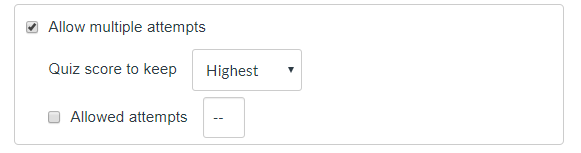
“Let students see their quiz responses” This allows students to see their responses and correct answers. This can be set to take place at a specific date/time. Allowing students to view correct answers can be helpful for allowing them to reflect on their learning.
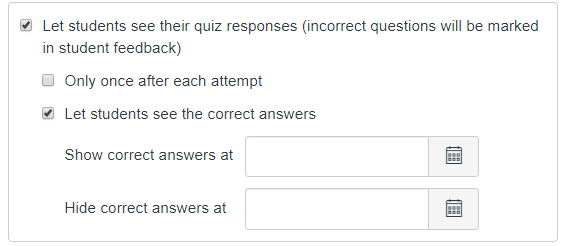
“Assign” This assigns your quiz to students on the module in the same way that an assignment would. Default setting is “Everyone”
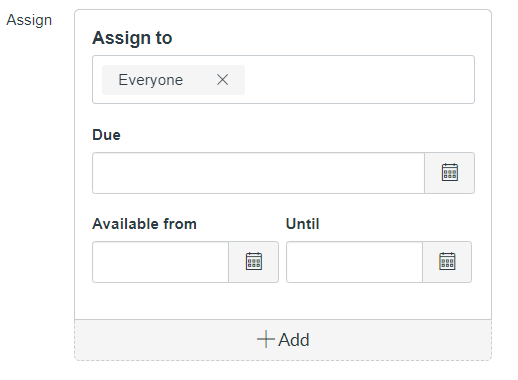
Once the quiz has been created, use the blue “Publish” button to make it available to students.
