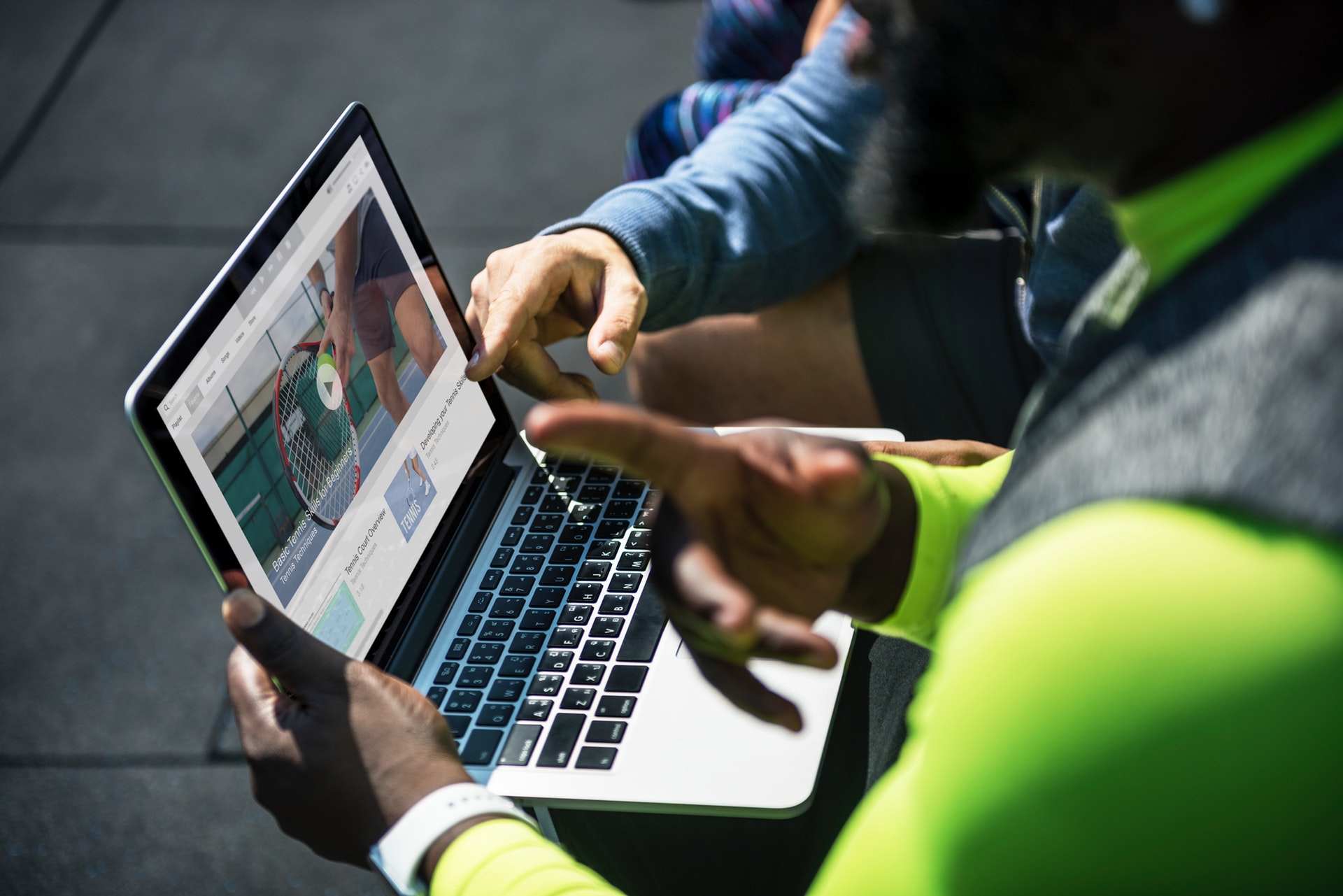Once you have submitted your coursework, you can access it at any time to check your submission.
Canvas Assignments with Turnitin Framework
- Access your course and click on the ‘Assignments’ link in the course menu
- Click on the Title of your assignment
- Here you will find details of the assignment. ‘Submitted’ should appear at the top of the page to confirm that you have submitted your work. You can download the original document using the link. (If your page looks different to this, try jumping to the next section: Turnitin Assignments)
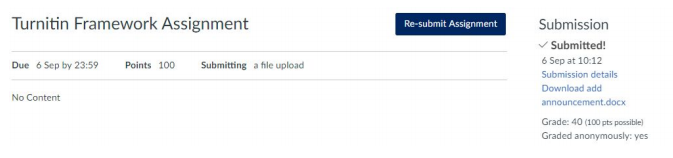
Assignment Submission Confirmation Page - Details including assignment status, download link and submission time - Click on ‘Submission details’ link to view the online copy, you may also find a copy of your originality report here if your tutor has added this to your assignment. This is denoted by the percentage mark in the middle of the page.
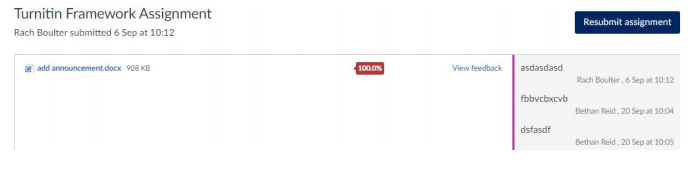
Further Questions
If you have any queries about the assessment process, or accessing your assignment, please get in touch with your tutor. If you have any further questions about Canvas or the assignment submission process - Canvas support are also available to help. Simply click on the help option in your Canvas main menu to either chat online, submit a ticket, or call Canvas 24/7.