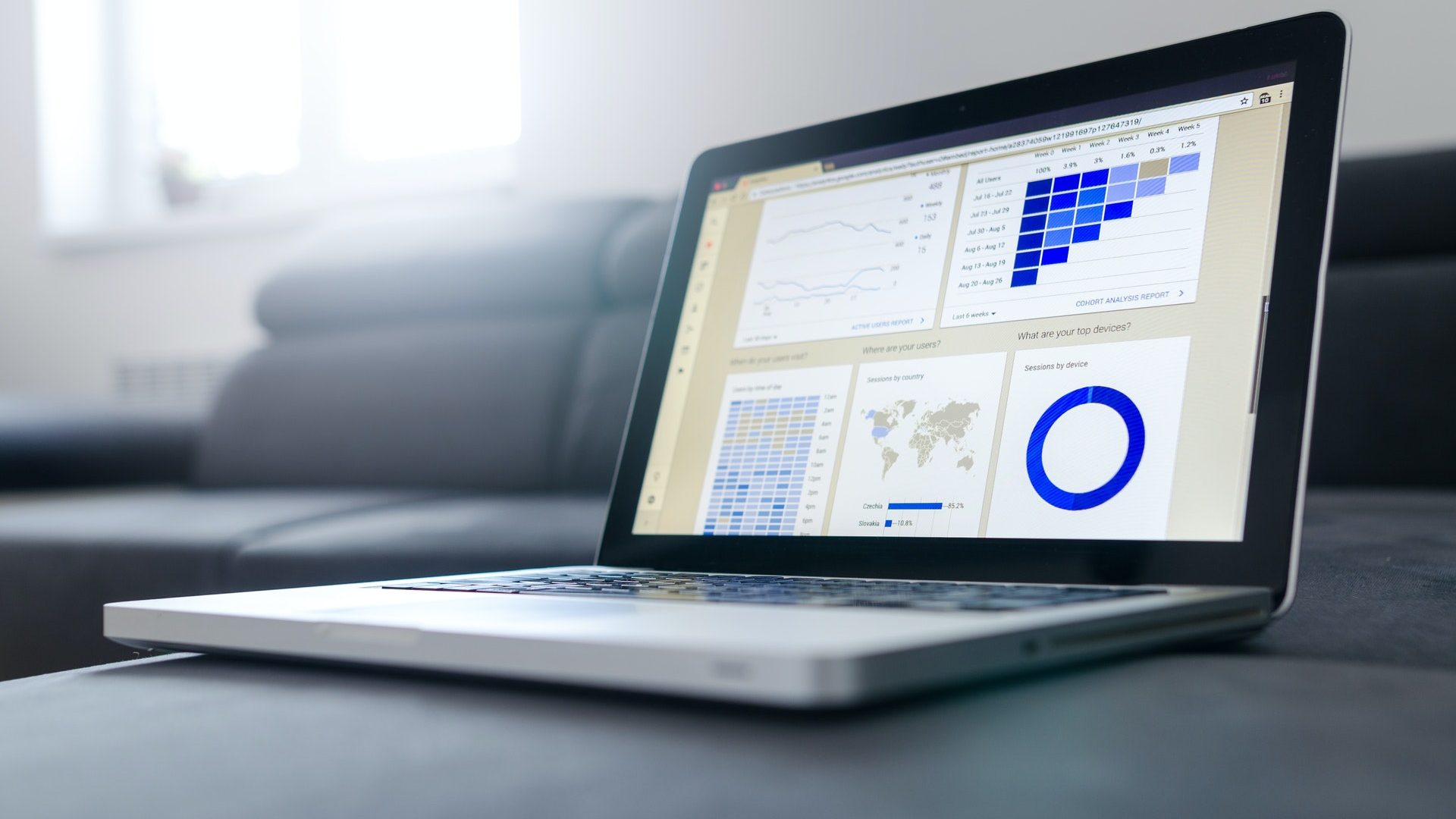So, what’s new?
Run powerful presentations with Present view
Present View is the slickest and best looking way to run your polls and manage Q&A. Earlier this year Vevox launched theming for Present View which allows you to completely customise your display background. In this update they have added some more useful information and controls to the display. This eliminates the need to switch screens and makes it even easier to navigate and control your polls. Perfect for screen sharing on online meeting platforms.
From Present View you can now:
Jump straight to the next poll – Once you’ve run your first poll of the session, your subsequent poll(s) will appear, ready for you to hit play. Less clicking, more polling.
Hide results – The default option is that results will be displayed, but now you can choose to automatically hide or show results when your polls close at any time during your session. This feature is helpful if you want to stop the audience from being swayed by other answers in multichoice polls or quizzes, or if you have a particularly sensitive question to ask and don’t want to reveal the answer.
Re-run a poll – There are a few reasons why duplicating a poll and running it again could come in handy, so now you can.
Cancel a poll – It’s always been possible to cancel a poll from your Vevox dashboard, but to help save you time (and changing browser windows) you can now cancel polls from Present View too.
Switch to Q&A while a live poll is open- Presenter feedback was that sometimes participants should be able to ask, and view questions whilst a poll remains open. Now you can!
Quizzing – Open text questions now scored
Get your quiz participants to type in the correct answer in their own words, as you can now use open text polls in your quizzes. Open text answers are NOT case sensitive and depending on how strict a quiz master you are, you can also allow for variants of a correct answer.
For example, using the question, ‘Who is the current UK Prime Minister?’ acceptable correct answer variants could include, Boris, Bojo, Mr Boris Johnson, Mr Johnson and Alexander Boris de Pfeffel Johnson. Open text questions are great for checking or identifying knowledge gaps, and to see the variety or the most common ways people express the correct answer. The power to choose what is the correct answer is all yours!
Enhanced security
On top of the 9-digit ID required to join a session, you can now choose to add a passcode to further protect your session.
This can be useful if you want to promote your session internally (or even externally on social media) but are concerned that only those invited can get access to contribute. The passcode setting default is set to ‘off’, but by turning it on, you can invite attendees and promote your session without fear.