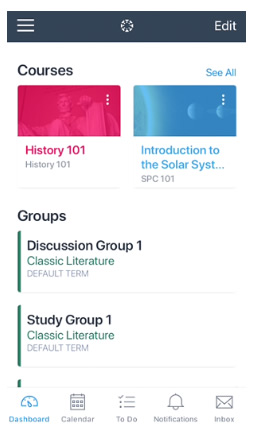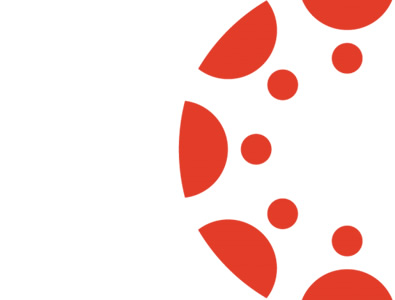Updates to this release have mainly focused on the mobile apps. Updates to the web version of the Canvas include amendments to the Rich Content Editor. There have also been some minor amendments to the iOS mobile app.
Canvas Updates
Rich Content Editor
Inline Preview Document Height
When previewing a document within Canvas the preview expands to a default height of 800px and displays the full file preview. Previously the preview only expanded to a default height of 400px.
Word Counter
The Rich Content Editor displays a word counter within the editor browser window. This chang e can help users know how many words they have typed in a discussion, page, assignment text entry, or other content location where the Rich Content Editor is supported.
The word counter calculates the number of words entered into the editor. A word is considered to be a single string of characters typed together without using the spacebar.
The word counter only displays for the user creating content in the Rich Content Editor. After the content is saved, the word counter is no longer visible unless the content is edited. Additionally, the total word count is not visible to any other user.
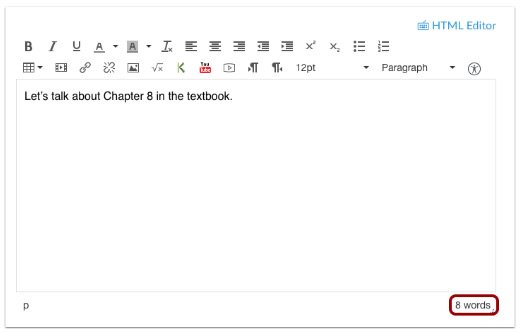
App Updates
iOS Teacher (1.4) App Updates
Notification Badges
The To Do List and Inbox supports notification badges for new items. The To Do notification badge displays the number of items that need grading for all assignments. The Inbox notification badge displays the number of unread messages in the Inbox.
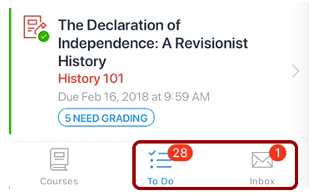
The Teacher app also supports a badge for the Teacher app icon on the home screen of iOS devices. This badge displays the total amount of To Do and Inbox notifications.
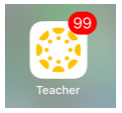
iOS Student (6.0) App Updates
User Menu
The Profile icon has been replaced by the User Menu icon. Students can use the User Menu to access their personal files, display grades on the Dashboard, get help from Canvas Support, change users, and log out of the app.
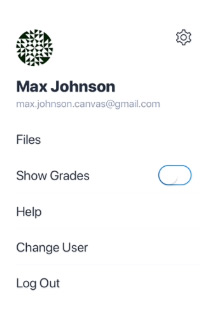
Students can also access Gauge, Arc, and Commons from the User Menu.
Course Navigation Menu
The Course Navigation Menu has been redesigned for improved usability and accessibility. The Course Navigation Menu provides access to all course features and the Course Home Page. This menu displays whenever a course is opened from the Dashboard. Previously, opening a course would take the student to the Course Home Page.
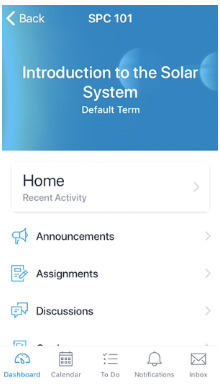
Dashboard
The Dashboard has been updated for improved usability and accessibility. The Dashboard displays multiple columns of course cards and a link to view all courses. The Show Grades option in the Dashboard has been moved to the User Menu.
The Courses icon in the Navigation Bar has also been renamed as the Dashboard icon.