This page outlines how this tool can be used to help you and your students get the most for their feedback via the new 'Feedback Dashboard'.
Overview
The most powerful single influence on achievement is feedback, however its impact is highly variable, which indicates the complexity of maximising benefits from feedback (Hattie 2007). Carless and Boud (2018) argue that to enhance feedback processes students need both appreciation of how feedback can operate effectively and opportunities to use feedback within the curriculum. Using the learning activities of peer feedback and analysing exemplars, they have identified three factors that influence the extent to which students take action based on their feedback; appreciating feedback; making judgments; and the managing affect.
When should I use the Feedback Dashboard?
Student tutorials can act as a useful space where these can be explored. However, it is not always possible for tutors to see and discuss examples of feedback within the tutorial.
It is common practice at LJMU to provide electronic feedback, however the design of VLE means that feedback is atomised and accessible inside the assignment and further divided inside each course. Providing a single space where all of a students’ electronic feedback is gather could be useful for tutors and tutees alike, allowing patterns and themes to emerge and be discussed.
This tool is within Canvas and could help tutors to manage such explorations. The tool allows the tutor to access all the feedback in Canvas (with some exceptions) for an individual student. They can then use this to discuss, with the student, how they might use this feedback to help them improve their future submissions.
Where can i find the Feedback Dashboard?
- The Feedback Dashboard is available via your Canvas account (click on your image top left hand corner).
- Select 'Feedback Dashboard'.
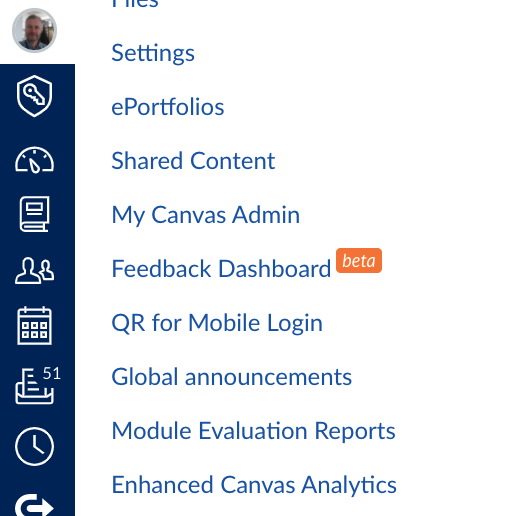
- Select a particular course, and the student who's Feedback Dashboard you'd like to view. Click ‘View’ once these are selected.
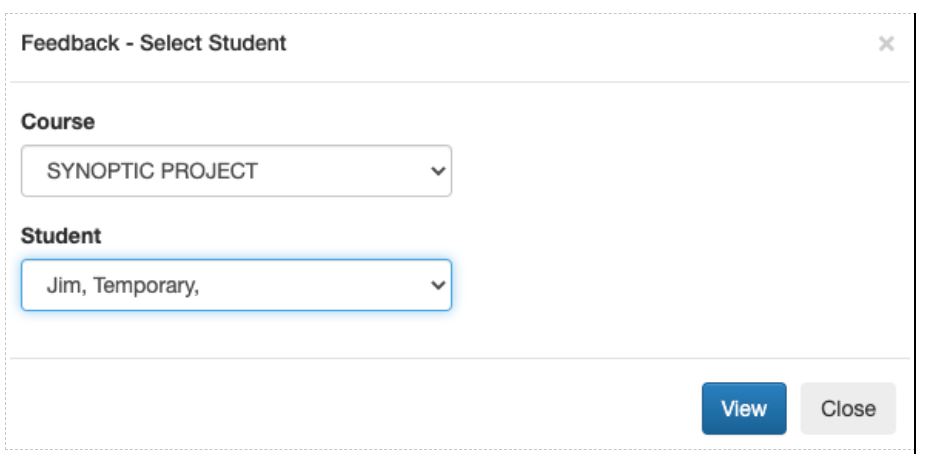
Feedback Dashboard - Select Student - You can see the tabs for each academic year the student has studied and the list of modules they are enrolled on. The number at the end of each Canvas course title indicates the number of feedback elements on the course:
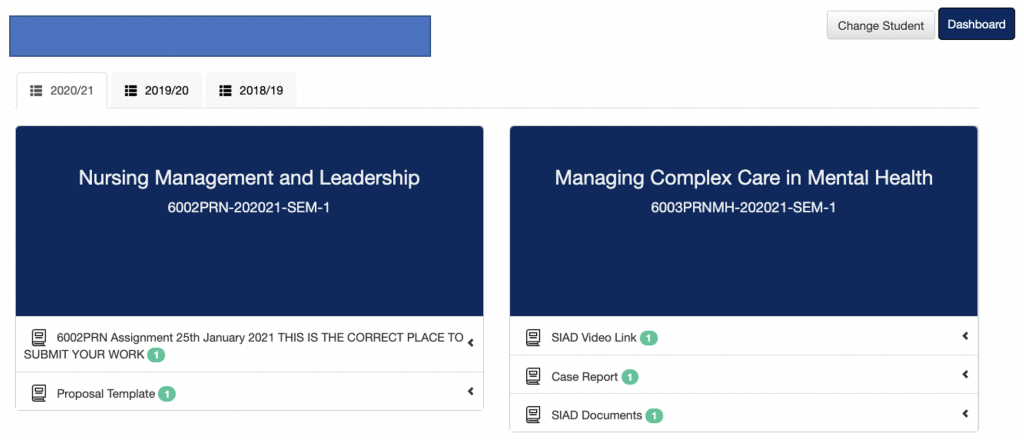
- Each assessment is then displayed in its own card. This displays;
- The author of the feedback
- The title of the assignment
- The date the feedback was written
- The number of attempts
- The final grade for the submission.
- It is acknowledged in the design of this new process that not all programmes use electronic feedback therefore the tutor is in control of the access to this space.
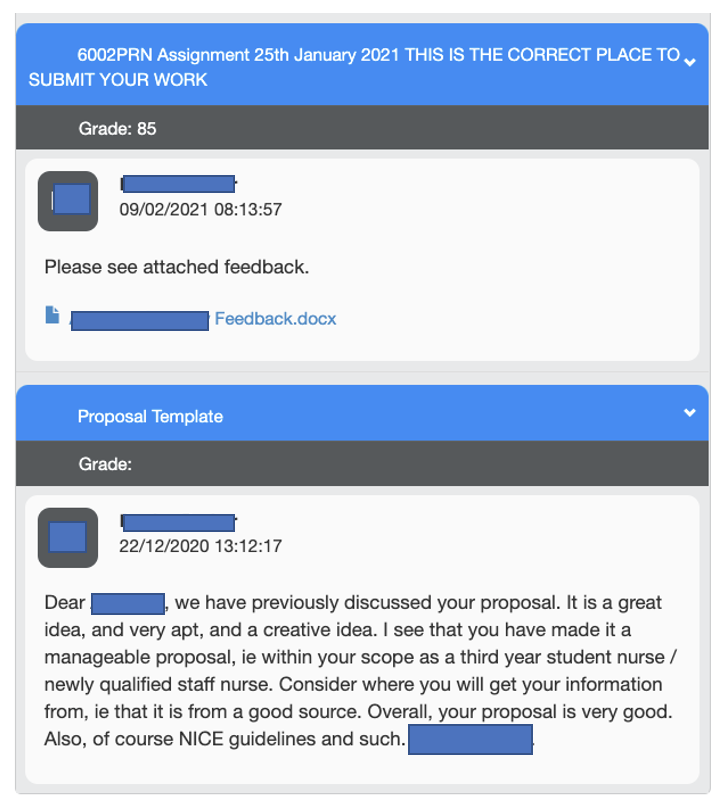
Limitations
The following is a list of types of feedback that would not appear in this tool:
- Currently it does not display the rubric or any Canvas annotations
- Feedback directly entered in Turnitin via the old integration
- Turnitin originality reports
- Buddycheck, Canvas and Turnitin peer feedback
- Maple TA feedback
References
Hattie, J., & Timperley, H. (2007). The Power of Feedback. Review of Educational Research, 77(1), 81–112.
David Carless & David Boud (2018): The development of student feedback literacy: enabling uptake of feedback, Assessment & Evaluation in Higher Education, DOI:10.1080/02602938.2018.1463354