The Turnitin Framework tool integrates with Canvas more seamlessly using deeper integration, providing a coherent and resilient assessment experience.
It does not provide access to marking tools within Turnitin. This guide shows you how to set up Canvas turnitin assignments using the new Framework to access to plagiarism reports. Marking is added via Speedgrader.
Please note: Anonymity cannot be added later. If you wish to mark anonymously, you must enable the 'Anonymous Marking' option when the assignment is created.
- Go to the ‘Assignments’ section within your course
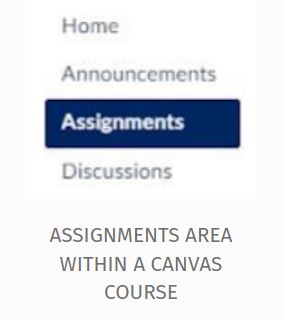
- Click on the ‘+Assignment’ button in the top right hand corner to create a new assignment
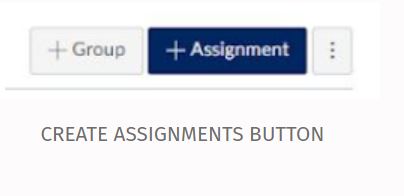
- Insert a title for your assignment, and enter a description
- Add the number of points
- In the ‘Submission type’ drop down list select ‘Online’ and ‘File uploads’.
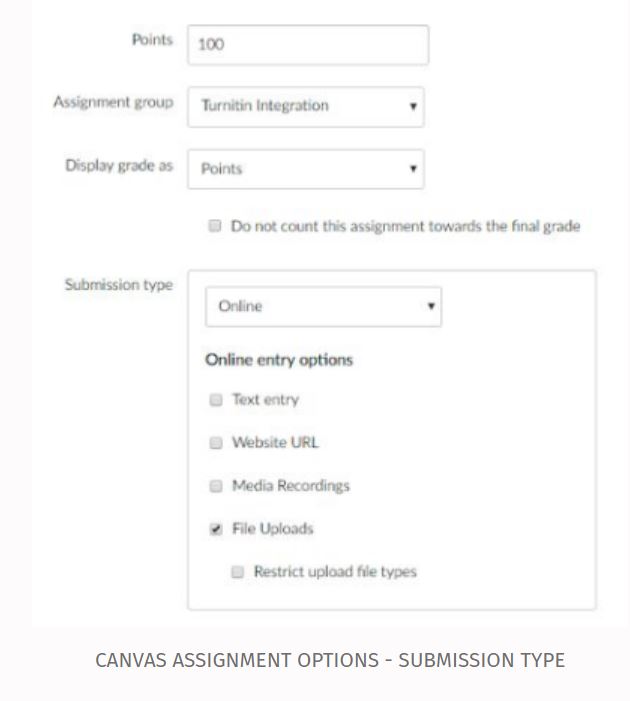
- In the ‘Plagiarism Review’ section select ‘Turnitin’ and Select your desired settings from the Turnitin menu.
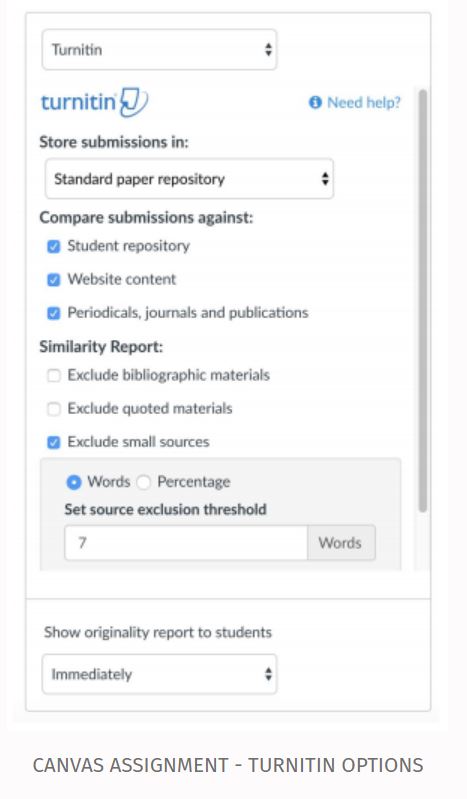
- Anonymity - This can be enabled for both Canvas and Turnitin by enabling the option: 'Grades cannot view student names'. You can disable anonymity by removing this option when editing the assignment, however once anonymity has been disabled it cannot be reactivated in Turnitin. Posting grades in the 'Grades' area will not reveal student names in Turnitin, but names will be revealed in Canvas.
- Enter the due date at the bottom of the screen
- If you want to prevent students submitting late, enter an ‘Until’ date.
- Click save, or Save and Publish. Don't forget to publish your assignment if you click Save at a later date.
Marking TII Framework Assignments
If you are marking anonymously, marks and feedback are automatically hidden from students. Please note that the canvas anonymous feature cannot be activated in Turnitin after the framework assignment has been created, this must be added when creating your assignment.
You will need to add a Post Grade Policy to your assignment if you have not enabled anonymous marking. Once you have finished marking you can post student grades and feedback. Students can access their originality report at any time.
