What is the Canvas Calendar?
The university timetabling system is available for you to check your online and in classroom based events. This guide covers the use of the Canvas calendar which is seperate to the timetabling system. The calendar shows online Canvas events and important deadlines relating to your course. Always check with your tutor in case if you are unsure. The Canvas calendar can be found on the main Canvas menu.
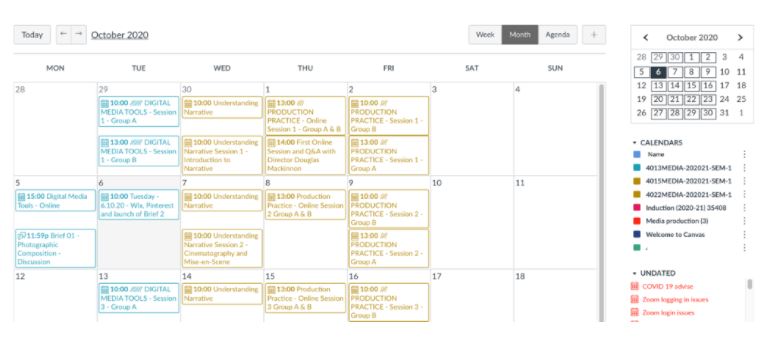
The Canvas calendar contains dates and events relevant to your online studies. Here is a list of the types of events you might see in your calendar:
- Assignment deadlines: It is highly likely that your tutor will ask you to submit your assignments online through Canvas. This process will create an item in your calendar indicating the final submission deadline date and time. If in doubt, contact your tutor.
- Quiz Deadlines
- Discussion board deadlines
- Anything added to the to do list with a date
Here is a list of events that you will NOT see in your Canvas calendar:
- SeeMyTutor appointments: The SeeMyTutor system allows you to book meetings with your tutor. When you have booked a slot the date is not shared with your Canvas calendar but will appear in the university timetabling system.
- Face to face sessions: Your face to face sessions are not automatically shared with the Canvas calendar but will appear in the university timetabling system.
- Microsoft Teams Live Teaching Sessions: However, you will be able to find links to these sessions in your Outlook calendar/Teams calendar and within the university timetabling system.
- Microsoft Teams Meetings. These will display within your Outlook calendar/Teams calendar only.
How you can use it
The Calendar is a great way to view everything you have to do for all your online activities in one place. You can view calendar events by day, week, month, or agenda list. The Calendar spans all courses and displays information for each of your enrolled courses and groups. In the navigation bar, you can choose to view the calendar in Week, Month, or Agenda view.
Each personal, course, and group calendar is identified by a separate colour that populates the calendar view. Associated calendar items for each course or group display when selected in the calendar view.
Can I add events to this Calendar?
You have a private calendar in Canvas that allows you to add your own events, reminders or to do items. If you are a member of a group in Canvas you can also make shared appointments.
- How do I add an event to my calendar as a student?
- How do I add a to-do item in the Calendar as a student?
- How do I add and duplicate an event in the Calendar as a student?
- How do I view a group calendar?
Can I move the content of this calendar to a different calendar system?
You may be using a different electronic calendar to organise your life. The following guides show you how to transfer the data into the three most popular calendar systems.
- How do I subscribe to the Calendar feed using Outlook as a student?
- How do I subscribe to the Calendar feed using Outlook.com as a student?
- How do I subscribe to the Calendar feed using Google Calendar as a student?
- How do I view the Calendar iCal feed to subscribe to an external calendar as a student?