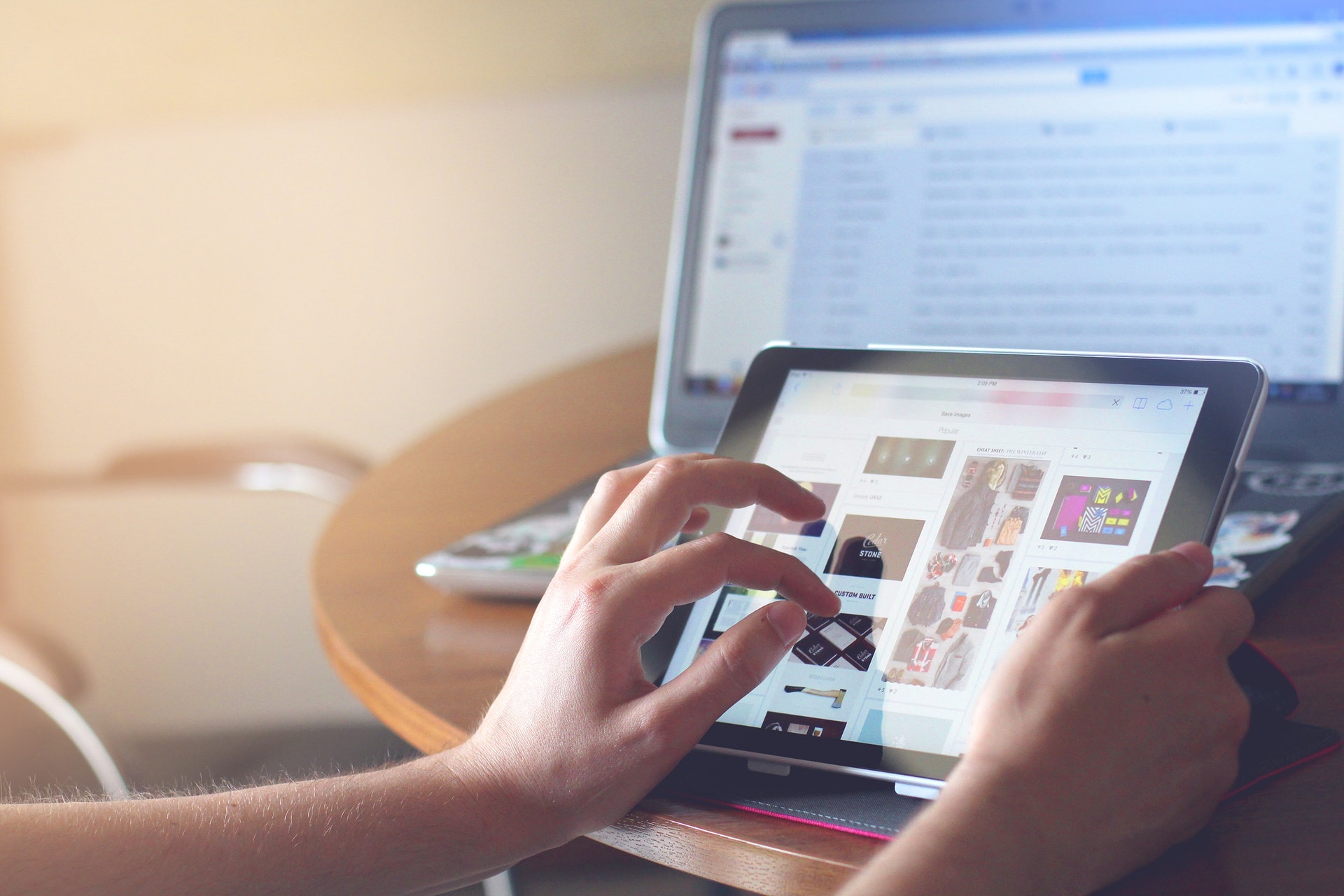Canvas Grades is a useful space within the VLE that helps with the administration and management assessment of student work. But did you know it can also be used to help implement rudimentary analytics to track and enhance student engagement with learning materials?
This guide will outline the process of using Canvas grades to evaluate and enhance student engagement.
When a task is marked as 'graded' regardless of whether this grade is formative or summative, it will create an associated column in the Grades space in a canvas course. This column will then be used to aggregate and present information regarding if a student has submitted, whether their work was submitted late and any scores/points awarded
Columns in the grades area allow tutors to quickly establish whether students have submitted work. Using the "Sort by" option helps arrange students by grade and places those yet to submit at the bottom. This helps to provide a quick 'eyeball' appraisal of where students are at with respect to keeping up with their submissions. This approach can help to support an Active Blended Learning model of delivery, where there shoould be one or more task a week, so an engagement pattern for students can be visually determined. Lots of submission gaps could indicate an issue with respect to student engagement.
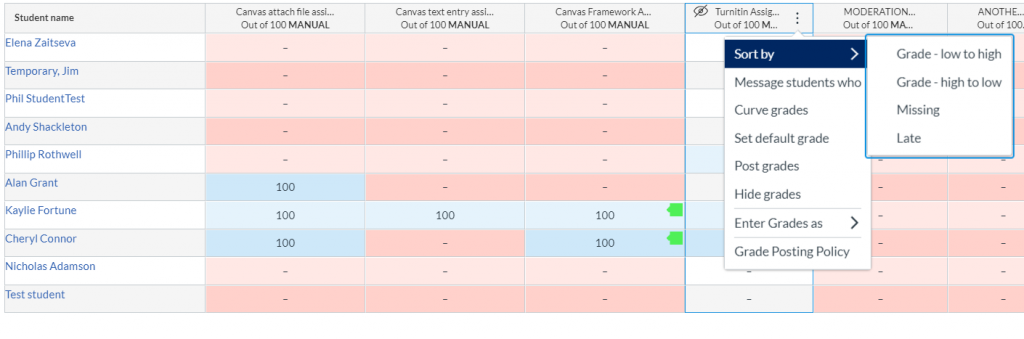
"Message Students Who"
Once students have been identified in this way it is possible to send a batch message based on a number of criteria. This can be helpful in prompting engagement in students who have yet to submit a piece of work.
In this instance, click the column options button at the top of the column of the assignment in question. Then select "Message students who". You can then select form a number of criteria and this will send a canvas inbox message to anyone on that course matching that criteria. The example below demonstrates a prompt for students who have not submitted to a particular assignment.
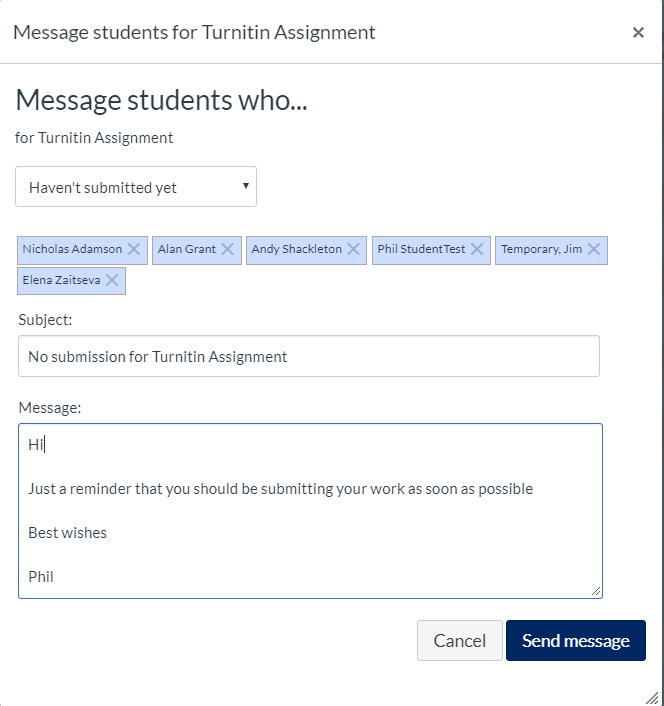
Other criteria may also be selected. For more information on "Message Students Who" please see the following Canvas Guide