You can import content from previous Canvas courses into existing courses.
Note: We recommend that you do not select Assignments when importing content as this may have unintended consequences. We recommend you create assignments afresh in your new course.
Important: When copying courses, ensure you do not include Calendar activities.
- Open up your new empty course (where you are copying to). If you cannot identify your course in the dashboard, click on 'courses' in the main menu and then select 'All Courses'.
- On your course home page click on 'Import Existing Content' button.
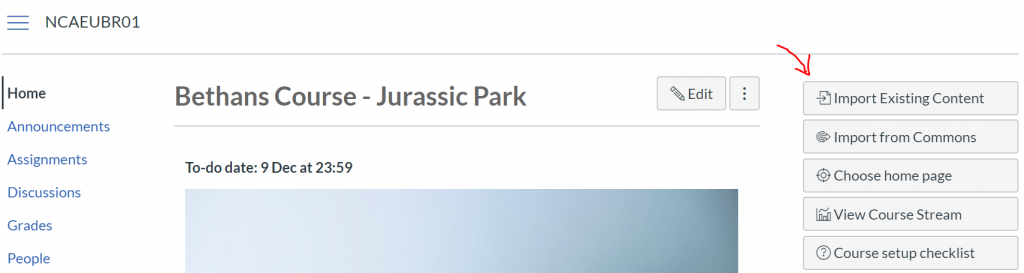
- In the Content Type option, select the 'Copy a Canvas Course' option.
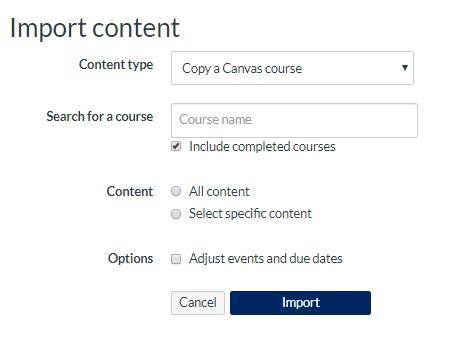
- In the Search for a course box, type your course code or title and select the course you would like to access. You can choose to include completed courses by selecting the completed courses checkbox.
- Ensure you choose the ‘Select specific content’ option
- Click the import button
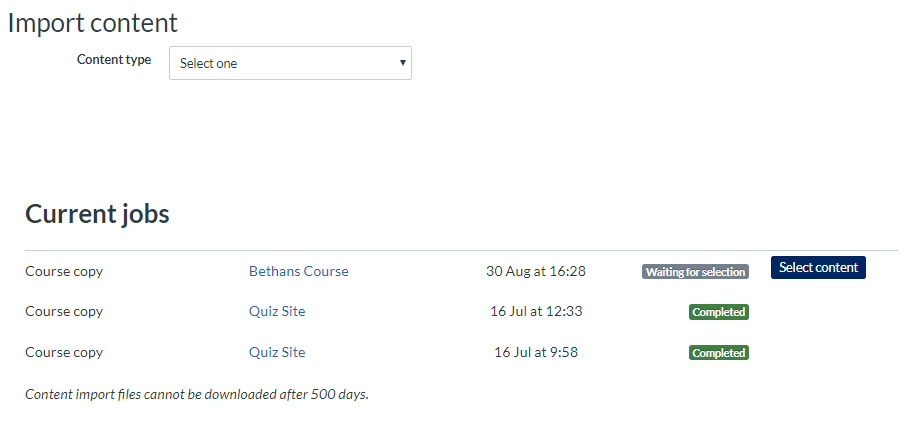
- The Current Jobs section displays the status of your import. Outstanding reports display a menu bar with the time remaining to complete the import. You must select the content you want to import by clicking on the 'Select Content' button.
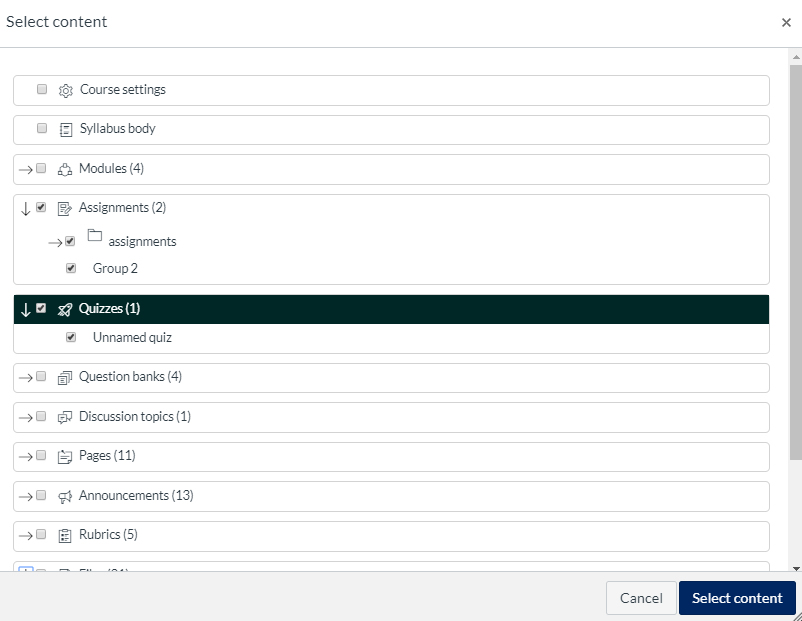
- Select the areas of the course you would like to import, ensuring that you do NOT select Assignments AND Calendar Events as part of the import.
- Select Course Settings, which will copy the Navigation Menu.
- Click 'Select Content', to complete the import.
You might notice a number of issues that occurred during the import. If you check these, you will find that these are probably minor issues and should not be a cause for concern. Remember to test the course through Student View before publishing the course to check for last minute changes.
If you encounter any problems, you can get in touch by phoning canvas support on 0800 069-8618, chat with canvas via the help option in your canvas main menu or contact the Teaching and Learning Academy via LJMUHelpMe.
