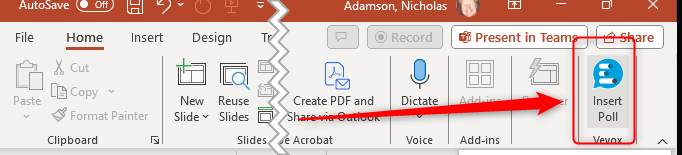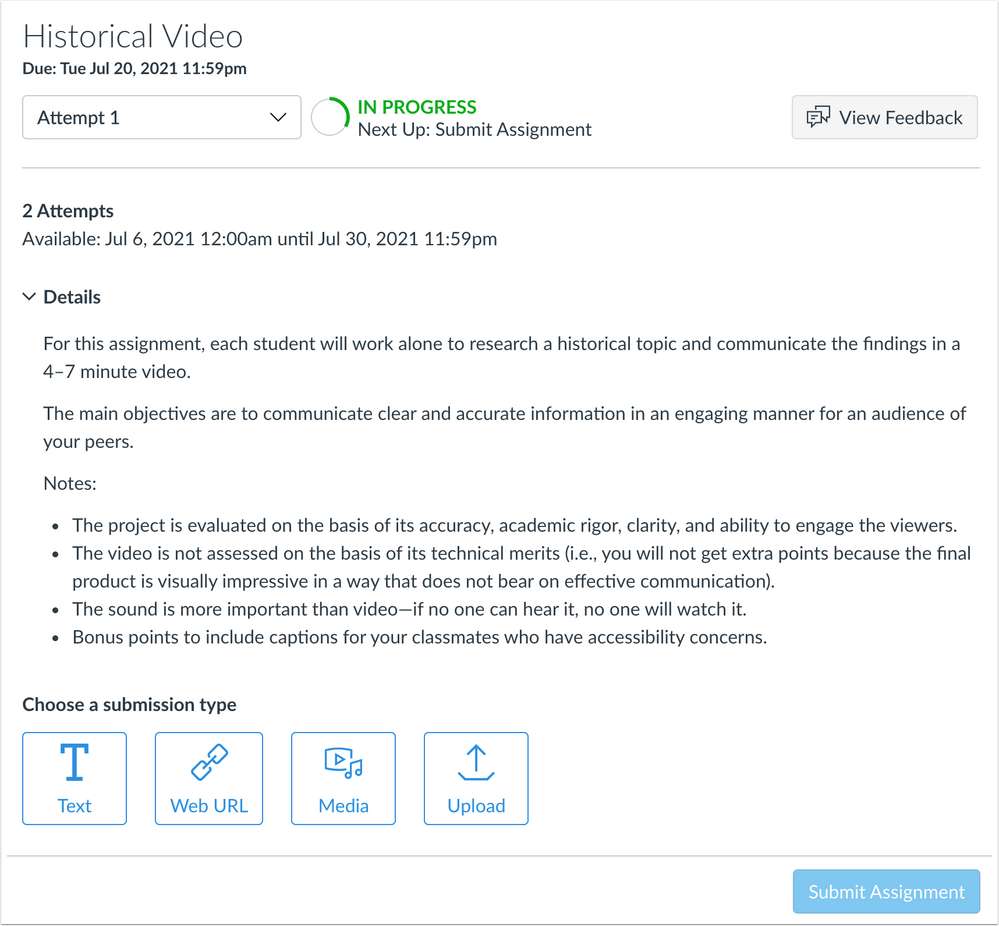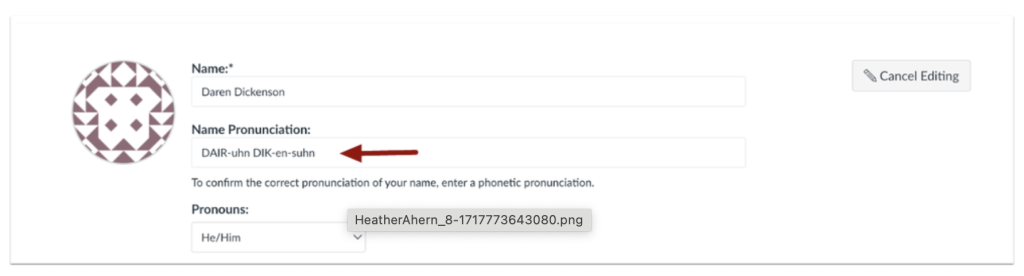Blog Post: Accessibility – Just do one thing [6. OCRing your scanned files]
We’re committed to making digital content accessible to as many people as possible at Liverpool John Moores University. This article is one of a series of accessibility tips to help you improve the digital environment for everyone. We would like you to adopt these tips as part of your practice.
When files are scanned via a printer or scanner, they are often imported as an image. People with visual impairments sometimes use screen reader software to read documents out loud. Screen readers have no way of understanding what the file contains if it is in the form of a scanned image. Optical Character Recognition (OCR) can bridge the gap by converting images of typed, handwritten or printed text into digitally recognised characters. This in turn allows screen readers to read out your file to its users.
If you have any scanned pdfs or images, you will need to ensure these items are OCRed.
Why are scanned files added to Canvas?
There are several reasons why scanned files are added to Canvas, these may be in the form of:
- Handwritten notes taken during lectures
- Handwritten drawings and equations
- Scanned journal articles
- Scanned book chapters
- Scanned documents
- Past exam papers
- Old files that have been carried forward
How can I OCR my content?
There are lots of ways to OCR existing scanned files. You may also want to consider using an alternative format and avoid OCRed content all together.
Converting an image or pdf to OCR
There are some free tools available to help you OCR content including:
- Google lens – It can pick up handwritten or typed text effectively either on your android phone or in Chrome.
- iOS Live Text – It can pick up handwritten or typed text effectively either on your iOS phone or in the Safari browser
- OneNote desktop version can OCR images on both OneNote for windows and OneNote for mac.
Books and Journal Articles
If you have scanned a book chapter or journal article, you may want to consider doing one of these three things:
- The LJMU Digital Scanning service are able to scan and OCR up to 10% of books or articles to support teaching and learning under the terms of the Copyright Licensing Agency Higher Education Licence. Scroll down to the ‘Digital Scanning Service’ section on the libraries ‘request service’ web page for more information and complete the request form. If your scanned chapter or article is covered by the Licence the team will create an OCR and copyright compliant pdf.
- If the library doesn’t have the resources you are looking for, you can add it to your ‘reading list’ or request the item via the ‘purchase request form’. Scanned chapters form these book requests will still need to be covered by the Copyright Licensing Agency Higher Education Licence and should be requested via the Digital Scanning Service. Speak to your ‘Academic Engagement Librarian’ to see whether the item you are requesting is part of this licence.
- Link directly to digital articles and resources instead of scanning items. Ensure the item you are scanning doesn’t already exist digitally, use the Discover tool to search the library’s digital resources including journals and books. Contact your Academic Engagement Librarian if you need any help using stable links to the library’s electronic resources content.
Files already added to Canvas
Delete old files – old files stored in your Canvas site will affect the overall Ally institutional score and your individual Ally Course Accessibility report. By deleting old files, you will be helping to ensure LJMU is accessible and compliant.
Scanning hard copy documents
When scanning items on an LJMU printer, you can scan a digital copy which is OCRed and sent to your email. Take a look at the ‘scanning’ section on the overview of printing facilities page. You will need to check the quality of the scan by asking your pdf reader to ‘read out loud’. This method is great for printed text but may not pick up handwritten text or mathematical formulas.
What about AI?
AI is a really powerful tool, but please exercise caution when using any AI feature that OCRs content, particularly as they are third party untested applications. There are concerns over:
- Privacy and Security – Storing handwritten documents digitally raises privacy concerns, especially if the documents contain sensitive or personal information. Ensuring that data is securely stored and protected from unauthorized access is crucial for GDPR.
- Data Ownership: There can be legal and ethical issues regarding who owns the intellectual property once it is digitized. This is particularly important for documents that contain proprietary or confidential information. You must also consider the copyright implications.
The institutional co-pilot can be used to help mitigate some of these privacy issues as Enterprise data protection is applied. You can access it here: https://copilot.cloud.microsoft/
Ensure any documents or images you run through co-pilot do not contain any sensitive data or infringe on copyright.
How do I know if my file is OCR’d?
OCR is a best fit approach; your files will need to be checked for accuracy. OCR is much better at picking up scanned typed text as opposed to handwritten text. The following tools will help you identify whether your file needs to be OCRed. If the document is read out loud, then your document has been OCRed.
Adobe Acrobat Pro DC
From the View menu. Click on Menu, then View and choose Read Out Loud. Then Activate Read Out Loud (or press Shift+Ctrl+Y) or click on specific elements of the page for them to be read out loud.
Word
The immersive reader can be used in word to read out documents.
Mac – Preview App
On a Mac, open your pdf using the Preview tool, select Edit/Speech/Start Speaking, if the document is read out loud, then your document has been OCRed.
What should I do if there are OCR inaccuracies once it’s been scanned?
If your OCRed document doesn’t pick up segments of text or jumps between columns inaccurately, you will need to check the following using the read aloud feature:
- That all words are picked up
- Any diagrams or pictures have alternative text
- That all sentences are read out in the correct order
You will need to manually edit the document in your preferred application e.g. Word to ensure they are picked up by the read aloud feature.
Accessibility in Digital Education Design Project (AiDED)
The Teaching and Learning Academy’s AiDED vision is to use the digital learning environment to help all our students improve their life chances. Find out more about accessibility and the AiDED project.